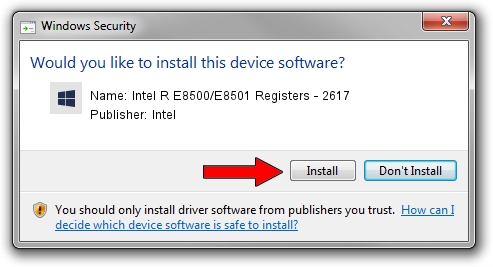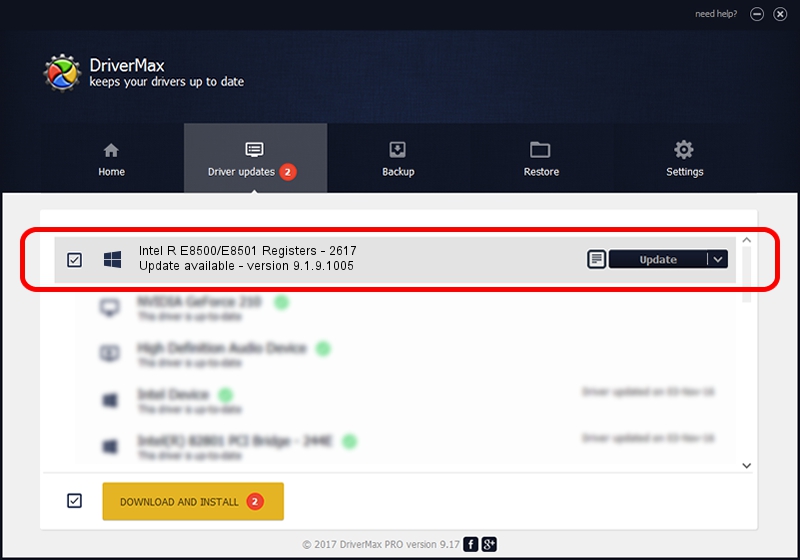Advertising seems to be blocked by your browser.
The ads help us provide this software and web site to you for free.
Please support our project by allowing our site to show ads.
Home /
Manufacturers /
Intel /
Intel R E8500/E8501 Registers - 2617 /
PCI/VEN_8086&DEV_2617 /
9.1.9.1005 Jul 25, 2013
Download and install Intel Intel R E8500/E8501 Registers - 2617 driver
Intel R E8500/E8501 Registers - 2617 is a Chipset hardware device. This driver was developed by Intel. The hardware id of this driver is PCI/VEN_8086&DEV_2617; this string has to match your hardware.
1. Manually install Intel Intel R E8500/E8501 Registers - 2617 driver
- Download the driver setup file for Intel Intel R E8500/E8501 Registers - 2617 driver from the location below. This download link is for the driver version 9.1.9.1005 dated 2013-07-25.
- Run the driver setup file from a Windows account with administrative rights. If your UAC (User Access Control) is started then you will have to confirm the installation of the driver and run the setup with administrative rights.
- Follow the driver setup wizard, which should be pretty easy to follow. The driver setup wizard will scan your PC for compatible devices and will install the driver.
- Restart your computer and enjoy the updated driver, it is as simple as that.
This driver was rated with an average of 3.1 stars by 19834 users.
2. The easy way: using DriverMax to install Intel Intel R E8500/E8501 Registers - 2617 driver
The advantage of using DriverMax is that it will setup the driver for you in just a few seconds and it will keep each driver up to date. How easy can you install a driver using DriverMax? Let's take a look!
- Start DriverMax and press on the yellow button named ~SCAN FOR DRIVER UPDATES NOW~. Wait for DriverMax to scan and analyze each driver on your computer.
- Take a look at the list of driver updates. Search the list until you locate the Intel Intel R E8500/E8501 Registers - 2617 driver. Click the Update button.
- Enjoy using the updated driver! :)

Jun 20 2016 12:48PM / Written by Daniel Statescu for DriverMax
follow @DanielStatescu