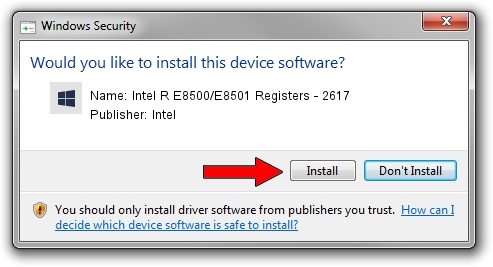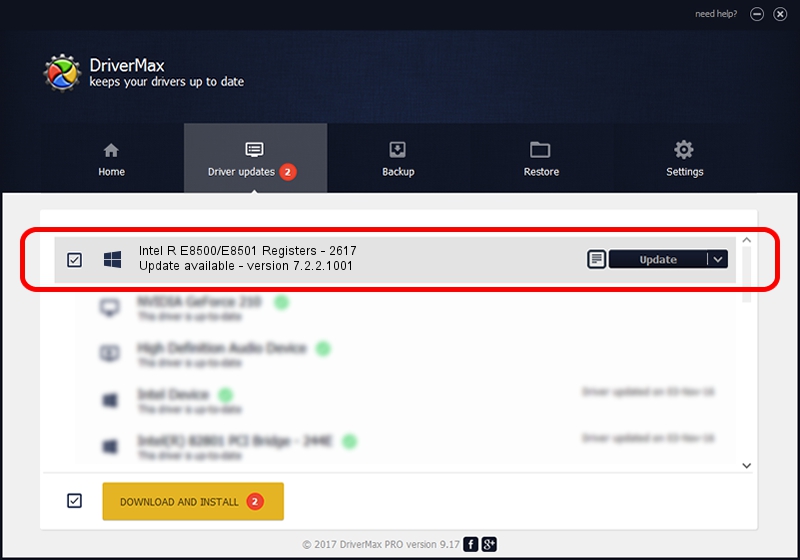Advertising seems to be blocked by your browser.
The ads help us provide this software and web site to you for free.
Please support our project by allowing our site to show ads.
Home /
Manufacturers /
Intel /
Intel R E8500/E8501 Registers - 2617 /
PCI/VEN_8086&DEV_2617 /
7.2.2.1001 Sep 13, 2005
Intel Intel R E8500/E8501 Registers - 2617 driver download and installation
Intel R E8500/E8501 Registers - 2617 is a Chipset hardware device. This driver was developed by Intel. The hardware id of this driver is PCI/VEN_8086&DEV_2617; this string has to match your hardware.
1. Install Intel Intel R E8500/E8501 Registers - 2617 driver manually
- Download the setup file for Intel Intel R E8500/E8501 Registers - 2617 driver from the link below. This download link is for the driver version 7.2.2.1001 released on 2005-09-13.
- Start the driver installation file from a Windows account with the highest privileges (rights). If your UAC (User Access Control) is enabled then you will have to confirm the installation of the driver and run the setup with administrative rights.
- Go through the driver setup wizard, which should be pretty straightforward. The driver setup wizard will analyze your PC for compatible devices and will install the driver.
- Restart your PC and enjoy the new driver, as you can see it was quite smple.
This driver was rated with an average of 3.4 stars by 57705 users.
2. How to use DriverMax to install Intel Intel R E8500/E8501 Registers - 2617 driver
The most important advantage of using DriverMax is that it will install the driver for you in just a few seconds and it will keep each driver up to date, not just this one. How can you install a driver using DriverMax? Let's take a look!
- Start DriverMax and click on the yellow button named ~SCAN FOR DRIVER UPDATES NOW~. Wait for DriverMax to analyze each driver on your PC.
- Take a look at the list of detected driver updates. Scroll the list down until you locate the Intel Intel R E8500/E8501 Registers - 2617 driver. Click on Update.
- That's all, the driver is now installed!

Aug 3 2016 6:43PM / Written by Dan Armano for DriverMax
follow @danarm