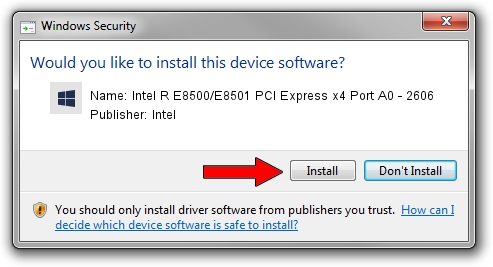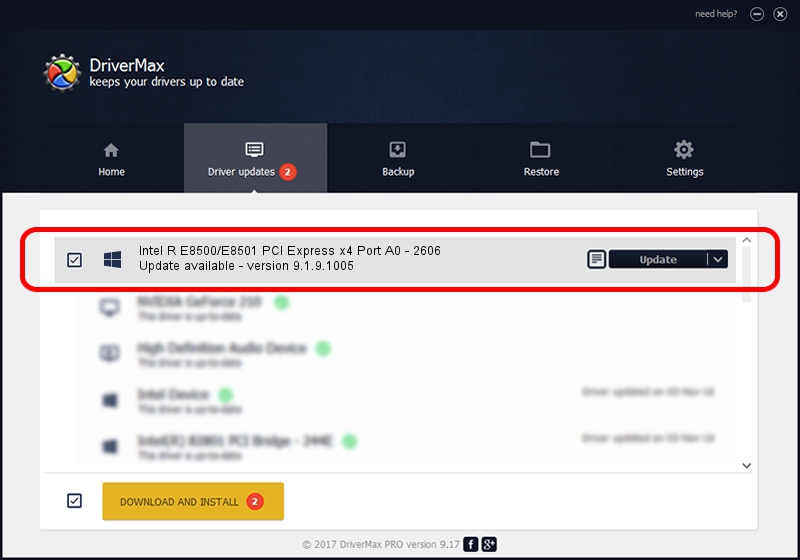Advertising seems to be blocked by your browser.
The ads help us provide this software and web site to you for free.
Please support our project by allowing our site to show ads.
Home /
Manufacturers /
Intel /
Intel R E8500/E8501 PCI Express x4 Port A0 - 2606 /
PCI/VEN_8086&DEV_2606 /
9.1.9.1005 Jul 25, 2013
Intel Intel R E8500/E8501 PCI Express x4 Port A0 - 2606 - two ways of downloading and installing the driver
Intel R E8500/E8501 PCI Express x4 Port A0 - 2606 is a Chipset hardware device. This driver was developed by Intel. PCI/VEN_8086&DEV_2606 is the matching hardware id of this device.
1. Intel Intel R E8500/E8501 PCI Express x4 Port A0 - 2606 driver - how to install it manually
- You can download from the link below the driver setup file for the Intel Intel R E8500/E8501 PCI Express x4 Port A0 - 2606 driver. The archive contains version 9.1.9.1005 released on 2013-07-25 of the driver.
- Run the driver installer file from a user account with administrative rights. If your UAC (User Access Control) is enabled please accept of the driver and run the setup with administrative rights.
- Follow the driver setup wizard, which will guide you; it should be quite easy to follow. The driver setup wizard will analyze your computer and will install the right driver.
- When the operation finishes restart your PC in order to use the updated driver. As you can see it was quite smple to install a Windows driver!
Driver rating 3.6 stars out of 19638 votes.
2. How to install Intel Intel R E8500/E8501 PCI Express x4 Port A0 - 2606 driver using DriverMax
The advantage of using DriverMax is that it will install the driver for you in just a few seconds and it will keep each driver up to date, not just this one. How can you install a driver with DriverMax? Let's see!
- Start DriverMax and click on the yellow button named ~SCAN FOR DRIVER UPDATES NOW~. Wait for DriverMax to analyze each driver on your PC.
- Take a look at the list of detected driver updates. Scroll the list down until you find the Intel Intel R E8500/E8501 PCI Express x4 Port A0 - 2606 driver. Click the Update button.
- That's all, the driver is now installed!

Jun 20 2016 12:48PM / Written by Andreea Kartman for DriverMax
follow @DeeaKartman