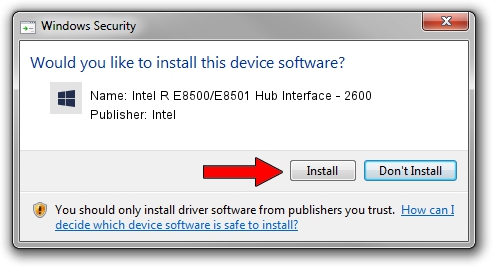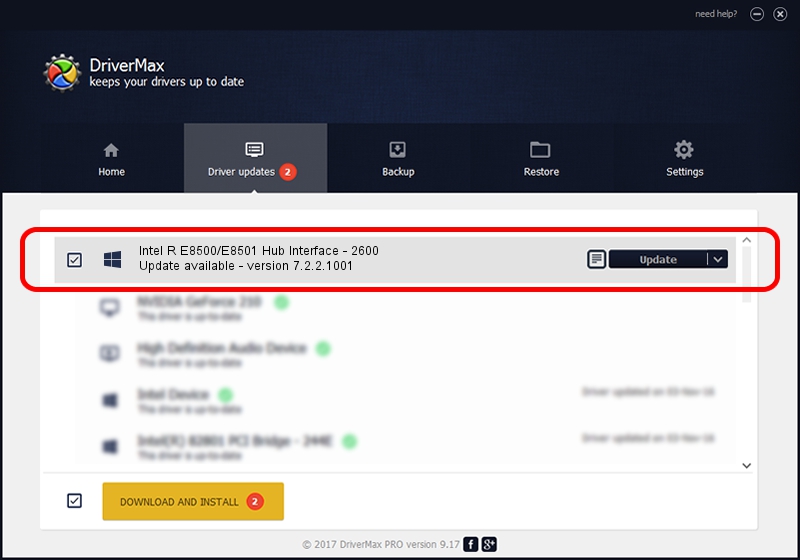Advertising seems to be blocked by your browser.
The ads help us provide this software and web site to you for free.
Please support our project by allowing our site to show ads.
Home /
Manufacturers /
Intel /
Intel R E8500/E8501 Hub Interface - 2600 /
PCI/VEN_8086&DEV_2600 /
7.2.2.1001 Sep 13, 2005
Download and install Intel Intel R E8500/E8501 Hub Interface - 2600 driver
Intel R E8500/E8501 Hub Interface - 2600 is a Chipset device. This driver was developed by Intel. In order to make sure you are downloading the exact right driver the hardware id is PCI/VEN_8086&DEV_2600.
1. How to manually install Intel Intel R E8500/E8501 Hub Interface - 2600 driver
- You can download from the link below the driver installer file for the Intel Intel R E8500/E8501 Hub Interface - 2600 driver. The archive contains version 7.2.2.1001 released on 2005-09-13 of the driver.
- Start the driver installer file from a user account with administrative rights. If your User Access Control Service (UAC) is started please confirm the installation of the driver and run the setup with administrative rights.
- Follow the driver installation wizard, which will guide you; it should be pretty easy to follow. The driver installation wizard will analyze your computer and will install the right driver.
- When the operation finishes shutdown and restart your PC in order to use the updated driver. As you can see it was quite smple to install a Windows driver!
This driver was rated with an average of 3.9 stars by 57476 users.
2. Installing the Intel Intel R E8500/E8501 Hub Interface - 2600 driver using DriverMax: the easy way
The most important advantage of using DriverMax is that it will setup the driver for you in just a few seconds and it will keep each driver up to date, not just this one. How easy can you install a driver using DriverMax? Let's see!
- Open DriverMax and push on the yellow button that says ~SCAN FOR DRIVER UPDATES NOW~. Wait for DriverMax to scan and analyze each driver on your computer.
- Take a look at the list of detected driver updates. Search the list until you locate the Intel Intel R E8500/E8501 Hub Interface - 2600 driver. Click the Update button.
- That's all, the driver is now installed!

Aug 3 2016 6:51PM / Written by Dan Armano for DriverMax
follow @danarm