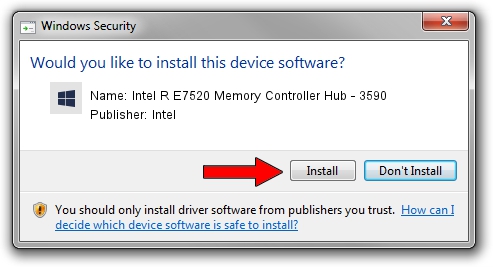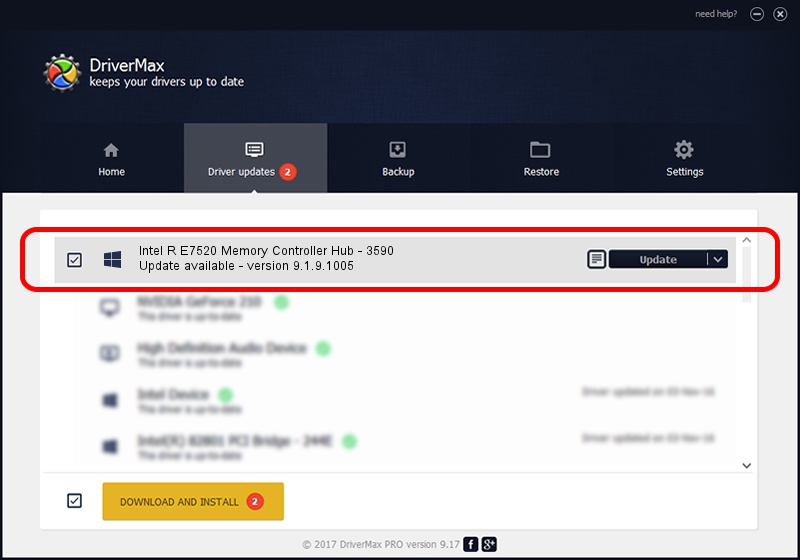Advertising seems to be blocked by your browser.
The ads help us provide this software and web site to you for free.
Please support our project by allowing our site to show ads.
Home /
Manufacturers /
Intel /
Intel R E7520 Memory Controller Hub - 3590 /
PCI/VEN_8086&DEV_3590 /
9.1.9.1005 Jul 25, 2013
Intel Intel R E7520 Memory Controller Hub - 3590 how to download and install the driver
Intel R E7520 Memory Controller Hub - 3590 is a Chipset hardware device. The developer of this driver was Intel. PCI/VEN_8086&DEV_3590 is the matching hardware id of this device.
1. Intel Intel R E7520 Memory Controller Hub - 3590 - install the driver manually
- Download the setup file for Intel Intel R E7520 Memory Controller Hub - 3590 driver from the location below. This is the download link for the driver version 9.1.9.1005 released on 2013-07-25.
- Run the driver setup file from a Windows account with administrative rights. If your User Access Control (UAC) is enabled then you will have to confirm the installation of the driver and run the setup with administrative rights.
- Follow the driver installation wizard, which should be pretty straightforward. The driver installation wizard will analyze your PC for compatible devices and will install the driver.
- Shutdown and restart your PC and enjoy the updated driver, it is as simple as that.
This driver received an average rating of 3.1 stars out of 68425 votes.
2. How to use DriverMax to install Intel Intel R E7520 Memory Controller Hub - 3590 driver
The most important advantage of using DriverMax is that it will setup the driver for you in the easiest possible way and it will keep each driver up to date. How easy can you install a driver using DriverMax? Let's take a look!
- Open DriverMax and push on the yellow button that says ~SCAN FOR DRIVER UPDATES NOW~. Wait for DriverMax to scan and analyze each driver on your PC.
- Take a look at the list of available driver updates. Search the list until you locate the Intel Intel R E7520 Memory Controller Hub - 3590 driver. Click the Update button.
- Enjoy using the updated driver! :)

Aug 13 2016 11:32PM / Written by Andreea Kartman for DriverMax
follow @DeeaKartman