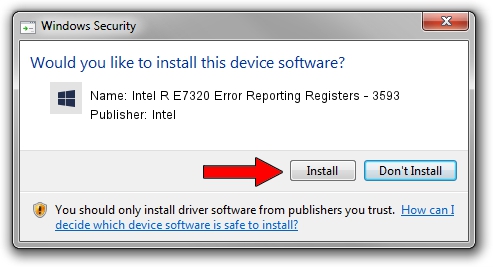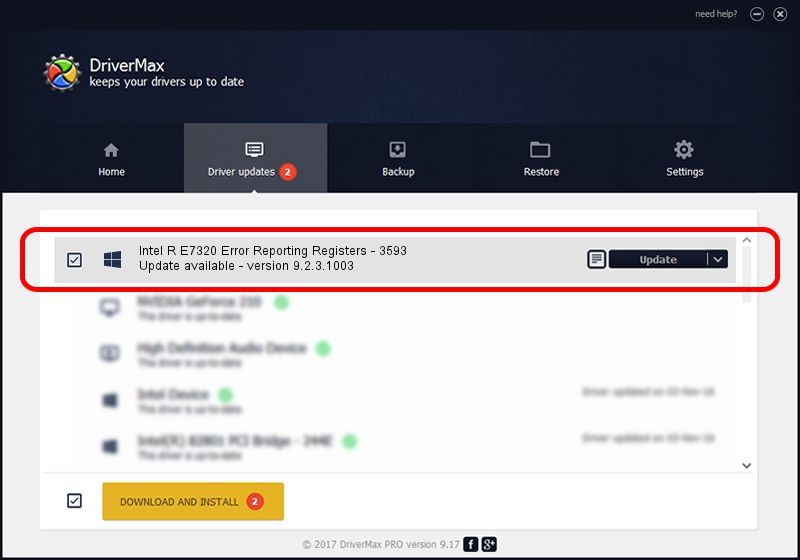Advertising seems to be blocked by your browser.
The ads help us provide this software and web site to you for free.
Please support our project by allowing our site to show ads.
Home /
Manufacturers /
Intel /
Intel R E7320 Error Reporting Registers - 3593 /
PCI/VEN_8086&DEV_3593 /
9.2.3.1003 Oct 28, 2010
Driver for Intel Intel R E7320 Error Reporting Registers - 3593 - downloading and installing it
Intel R E7320 Error Reporting Registers - 3593 is a Chipset device. The developer of this driver was Intel. The hardware id of this driver is PCI/VEN_8086&DEV_3593.
1. Intel Intel R E7320 Error Reporting Registers - 3593 driver - how to install it manually
- Download the setup file for Intel Intel R E7320 Error Reporting Registers - 3593 driver from the location below. This is the download link for the driver version 9.2.3.1003 dated 2010-10-28.
- Start the driver setup file from a Windows account with administrative rights. If your User Access Control (UAC) is running then you will have to confirm the installation of the driver and run the setup with administrative rights.
- Follow the driver setup wizard, which should be quite straightforward. The driver setup wizard will analyze your PC for compatible devices and will install the driver.
- Restart your computer and enjoy the fresh driver, it is as simple as that.
Size of this driver: 3725 bytes (3.64 KB)
This driver was rated with an average of 3.4 stars by 29499 users.
This driver is fully compatible with the following versions of Windows:
- This driver works on Windows 2000 32 bits
- This driver works on Windows Server 2003 32 bits
- This driver works on Windows XP 32 bits
- This driver works on Windows Vista 32 bits
- This driver works on Windows 7 32 bits
- This driver works on Windows 8 32 bits
- This driver works on Windows 8.1 32 bits
- This driver works on Windows 10 32 bits
- This driver works on Windows 11 32 bits
2. Using DriverMax to install Intel Intel R E7320 Error Reporting Registers - 3593 driver
The most important advantage of using DriverMax is that it will install the driver for you in the easiest possible way and it will keep each driver up to date. How easy can you install a driver using DriverMax? Let's see!
- Start DriverMax and click on the yellow button named ~SCAN FOR DRIVER UPDATES NOW~. Wait for DriverMax to scan and analyze each driver on your computer.
- Take a look at the list of detected driver updates. Search the list until you find the Intel Intel R E7320 Error Reporting Registers - 3593 driver. Click on Update.
- That's it, you installed your first driver!

Jul 28 2016 5:07PM / Written by Andreea Kartman for DriverMax
follow @DeeaKartman