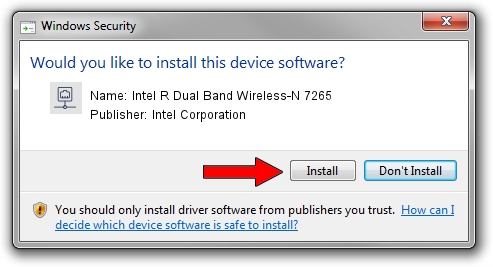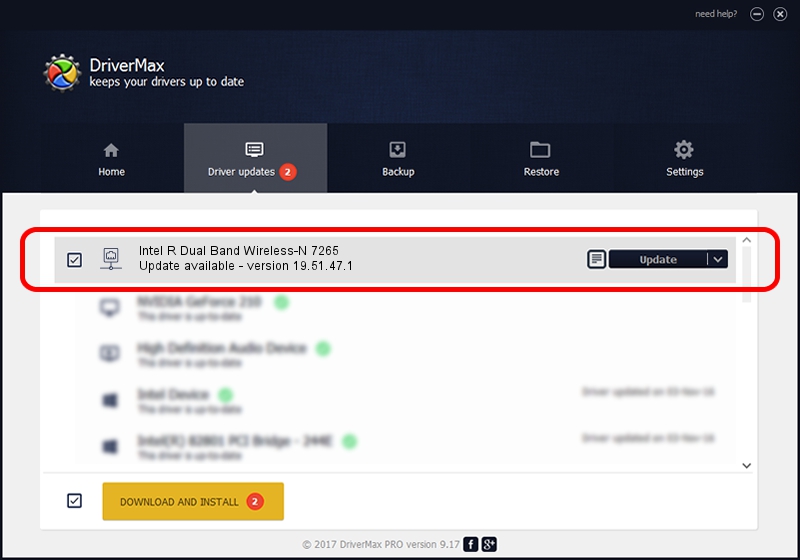Advertising seems to be blocked by your browser.
The ads help us provide this software and web site to you for free.
Please support our project by allowing our site to show ads.
Home /
Manufacturers /
Intel Corporation /
Intel R Dual Band Wireless-N 7265 /
PCI/VEN_8086&DEV_095B&SUBSYS_520A8086&REV_59 /
19.51.47.1 May 28, 2023
Intel Corporation Intel R Dual Band Wireless-N 7265 how to download and install the driver
Intel R Dual Band Wireless-N 7265 is a Network Adapters hardware device. The Windows version of this driver was developed by Intel Corporation. The hardware id of this driver is PCI/VEN_8086&DEV_095B&SUBSYS_520A8086&REV_59.
1. Intel Corporation Intel R Dual Band Wireless-N 7265 - install the driver manually
- Download the setup file for Intel Corporation Intel R Dual Band Wireless-N 7265 driver from the location below. This is the download link for the driver version 19.51.47.1 released on 2023-05-28.
- Run the driver installation file from a Windows account with the highest privileges (rights). If your UAC (User Access Control) is running then you will have to confirm the installation of the driver and run the setup with administrative rights.
- Go through the driver setup wizard, which should be quite straightforward. The driver setup wizard will analyze your PC for compatible devices and will install the driver.
- Shutdown and restart your PC and enjoy the fresh driver, as you can see it was quite smple.
This driver was rated with an average of 3.7 stars by 61116 users.
2. How to install Intel Corporation Intel R Dual Band Wireless-N 7265 driver using DriverMax
The advantage of using DriverMax is that it will install the driver for you in the easiest possible way and it will keep each driver up to date, not just this one. How can you install a driver with DriverMax? Let's see!
- Open DriverMax and click on the yellow button that says ~SCAN FOR DRIVER UPDATES NOW~. Wait for DriverMax to analyze each driver on your PC.
- Take a look at the list of available driver updates. Search the list until you locate the Intel Corporation Intel R Dual Band Wireless-N 7265 driver. Click the Update button.
- That's it, you installed your first driver!

Sep 2 2024 8:17PM / Written by Dan Armano for DriverMax
follow @danarm