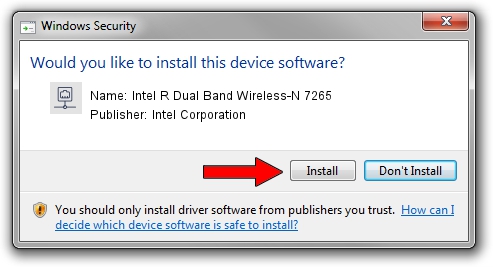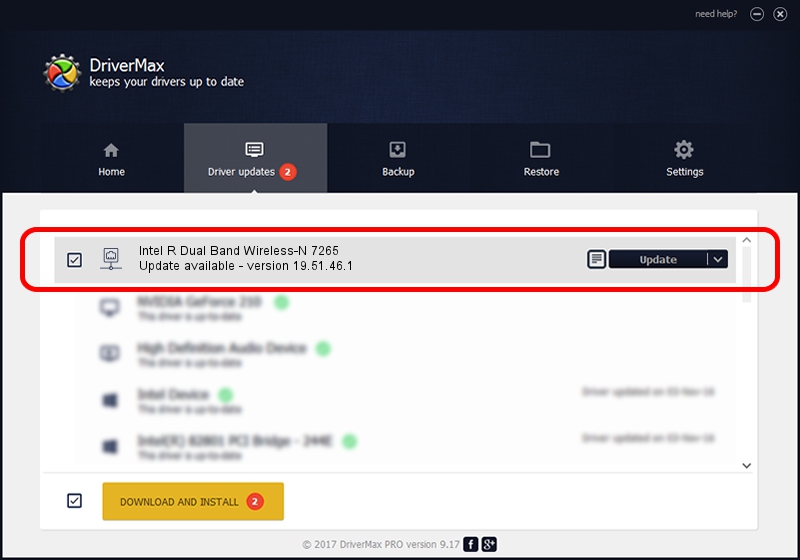Advertising seems to be blocked by your browser.
The ads help us provide this software and web site to you for free.
Please support our project by allowing our site to show ads.
Home /
Manufacturers /
Intel Corporation /
Intel R Dual Band Wireless-N 7265 /
PCI/VEN_8086&DEV_095B&SUBSYS_52008086&REV_61 /
19.51.46.1 Apr 23, 2023
Driver for Intel Corporation Intel R Dual Band Wireless-N 7265 - downloading and installing it
Intel R Dual Band Wireless-N 7265 is a Network Adapters device. This Windows driver was developed by Intel Corporation. In order to make sure you are downloading the exact right driver the hardware id is PCI/VEN_8086&DEV_095B&SUBSYS_52008086&REV_61.
1. Install Intel Corporation Intel R Dual Band Wireless-N 7265 driver manually
- Download the setup file for Intel Corporation Intel R Dual Band Wireless-N 7265 driver from the link below. This download link is for the driver version 19.51.46.1 released on 2023-04-23.
- Run the driver setup file from a Windows account with administrative rights. If your User Access Control Service (UAC) is running then you will have to accept of the driver and run the setup with administrative rights.
- Go through the driver setup wizard, which should be quite straightforward. The driver setup wizard will scan your PC for compatible devices and will install the driver.
- Restart your computer and enjoy the fresh driver, it is as simple as that.
Driver rating 3.9 stars out of 24610 votes.
2. How to install Intel Corporation Intel R Dual Band Wireless-N 7265 driver using DriverMax
The most important advantage of using DriverMax is that it will setup the driver for you in the easiest possible way and it will keep each driver up to date. How can you install a driver with DriverMax? Let's follow a few steps!
- Start DriverMax and click on the yellow button named ~SCAN FOR DRIVER UPDATES NOW~. Wait for DriverMax to scan and analyze each driver on your PC.
- Take a look at the list of available driver updates. Search the list until you find the Intel Corporation Intel R Dual Band Wireless-N 7265 driver. Click on Update.
- Finished installing the driver!

Aug 27 2024 3:06AM / Written by Daniel Statescu for DriverMax
follow @DanielStatescu