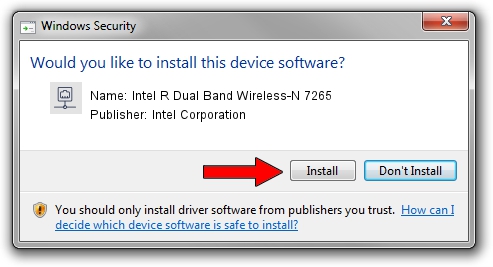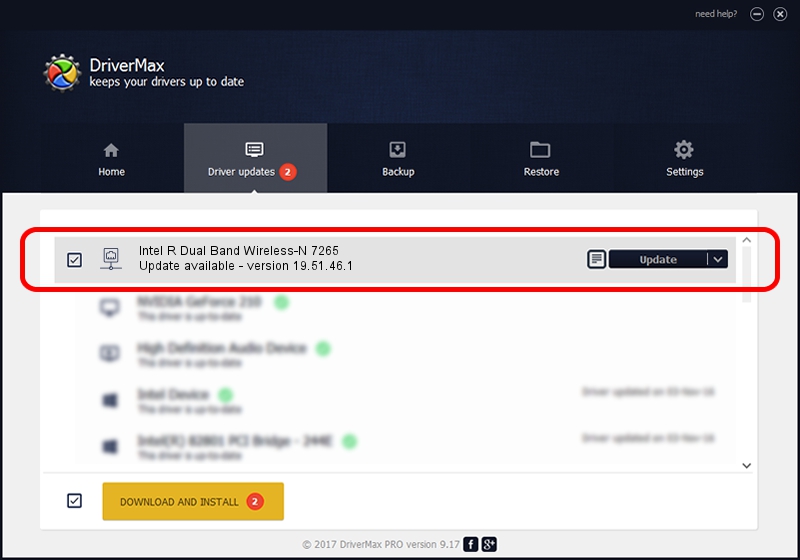Advertising seems to be blocked by your browser.
The ads help us provide this software and web site to you for free.
Please support our project by allowing our site to show ads.
Home /
Manufacturers /
Intel Corporation /
Intel R Dual Band Wireless-N 7265 /
PCI/VEN_8086&DEV_095B&SUBSYS_52008086&REV_59 /
19.51.46.1 Apr 23, 2023
Intel Corporation Intel R Dual Band Wireless-N 7265 how to download and install the driver
Intel R Dual Band Wireless-N 7265 is a Network Adapters hardware device. The Windows version of this driver was developed by Intel Corporation. The hardware id of this driver is PCI/VEN_8086&DEV_095B&SUBSYS_52008086&REV_59.
1. Manually install Intel Corporation Intel R Dual Band Wireless-N 7265 driver
- Download the driver setup file for Intel Corporation Intel R Dual Band Wireless-N 7265 driver from the link below. This is the download link for the driver version 19.51.46.1 released on 2023-04-23.
- Run the driver installation file from a Windows account with the highest privileges (rights). If your User Access Control Service (UAC) is started then you will have to accept of the driver and run the setup with administrative rights.
- Follow the driver installation wizard, which should be pretty easy to follow. The driver installation wizard will scan your PC for compatible devices and will install the driver.
- Shutdown and restart your PC and enjoy the new driver, it is as simple as that.
This driver received an average rating of 3.5 stars out of 24601 votes.
2. How to install Intel Corporation Intel R Dual Band Wireless-N 7265 driver using DriverMax
The advantage of using DriverMax is that it will setup the driver for you in the easiest possible way and it will keep each driver up to date. How can you install a driver with DriverMax? Let's see!
- Open DriverMax and click on the yellow button that says ~SCAN FOR DRIVER UPDATES NOW~. Wait for DriverMax to analyze each driver on your computer.
- Take a look at the list of driver updates. Search the list until you locate the Intel Corporation Intel R Dual Band Wireless-N 7265 driver. Click the Update button.
- That's all, the driver is now installed!

Aug 27 2024 3:06AM / Written by Andreea Kartman for DriverMax
follow @DeeaKartman