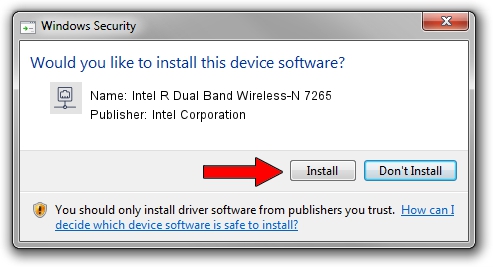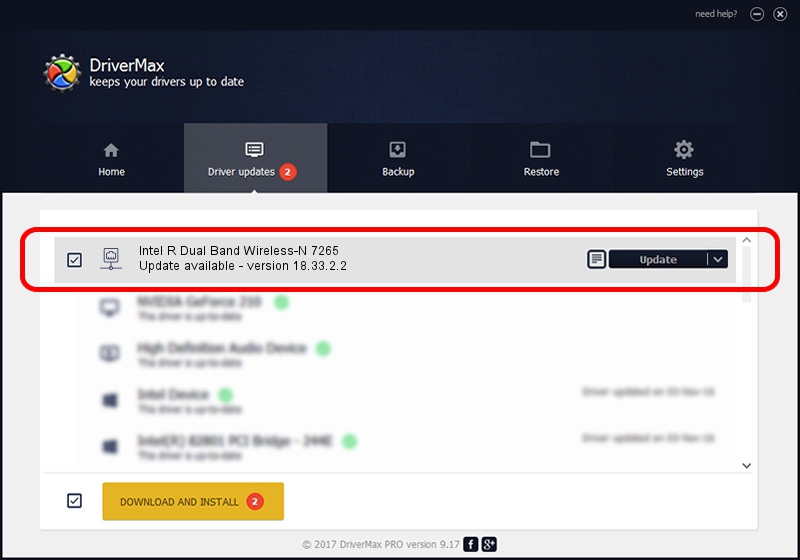Advertising seems to be blocked by your browser.
The ads help us provide this software and web site to you for free.
Please support our project by allowing our site to show ads.
Home /
Manufacturers /
Intel Corporation /
Intel R Dual Band Wireless-N 7265 /
PCI/VEN_8086&DEV_095B&SUBSYS_52008086&REV_48 /
18.33.2.2 Mar 22, 2016
Intel Corporation Intel R Dual Band Wireless-N 7265 how to download and install the driver
Intel R Dual Band Wireless-N 7265 is a Network Adapters hardware device. This Windows driver was developed by Intel Corporation. The hardware id of this driver is PCI/VEN_8086&DEV_095B&SUBSYS_52008086&REV_48.
1. Intel Corporation Intel R Dual Band Wireless-N 7265 driver - how to install it manually
- Download the driver setup file for Intel Corporation Intel R Dual Band Wireless-N 7265 driver from the location below. This download link is for the driver version 18.33.2.2 released on 2016-03-22.
- Run the driver setup file from a Windows account with administrative rights. If your User Access Control Service (UAC) is enabled then you will have to accept of the driver and run the setup with administrative rights.
- Go through the driver setup wizard, which should be quite straightforward. The driver setup wizard will scan your PC for compatible devices and will install the driver.
- Restart your computer and enjoy the fresh driver, it is as simple as that.
Driver rating 3.9 stars out of 20650 votes.
2. Installing the Intel Corporation Intel R Dual Band Wireless-N 7265 driver using DriverMax: the easy way
The most important advantage of using DriverMax is that it will install the driver for you in just a few seconds and it will keep each driver up to date. How can you install a driver with DriverMax? Let's take a look!
- Open DriverMax and press on the yellow button named ~SCAN FOR DRIVER UPDATES NOW~. Wait for DriverMax to analyze each driver on your PC.
- Take a look at the list of available driver updates. Scroll the list down until you locate the Intel Corporation Intel R Dual Band Wireless-N 7265 driver. Click the Update button.
- Enjoy using the updated driver! :)

Mar 25 2024 12:32PM / Written by Daniel Statescu for DriverMax
follow @DanielStatescu