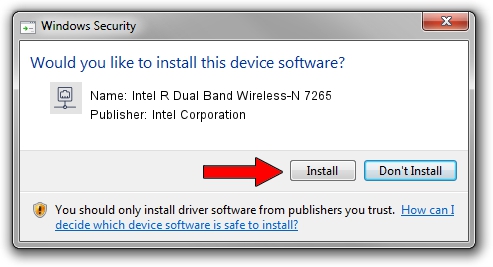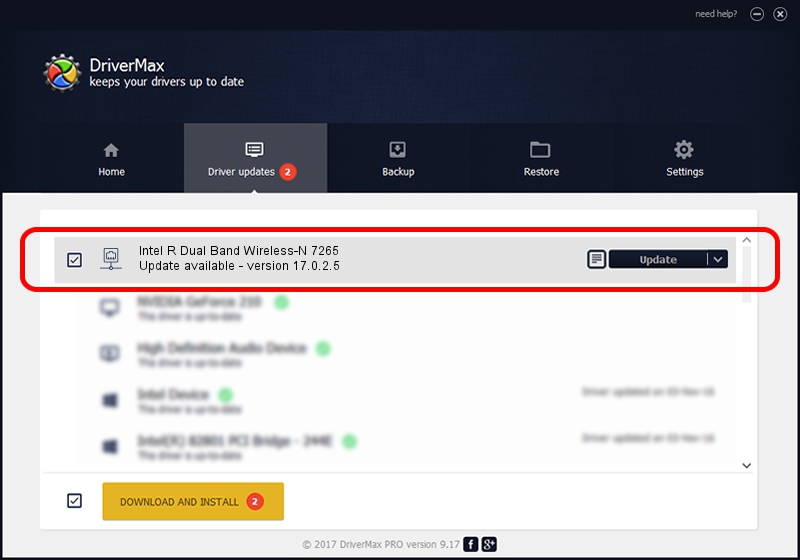Advertising seems to be blocked by your browser.
The ads help us provide this software and web site to you for free.
Please support our project by allowing our site to show ads.
Home /
Manufacturers /
Intel Corporation /
Intel R Dual Band Wireless-N 7265 /
PCI/VEN_8086&DEV_095A&SUBSYS_54008086 /
17.0.2.5 Apr 16, 2014
Driver for Intel Corporation Intel R Dual Band Wireless-N 7265 - downloading and installing it
Intel R Dual Band Wireless-N 7265 is a Network Adapters hardware device. This Windows driver was developed by Intel Corporation. The hardware id of this driver is PCI/VEN_8086&DEV_095A&SUBSYS_54008086; this string has to match your hardware.
1. Intel Corporation Intel R Dual Band Wireless-N 7265 - install the driver manually
- Download the driver setup file for Intel Corporation Intel R Dual Band Wireless-N 7265 driver from the location below. This download link is for the driver version 17.0.2.5 dated 2014-04-16.
- Run the driver setup file from a Windows account with the highest privileges (rights). If your User Access Control (UAC) is started then you will have to confirm the installation of the driver and run the setup with administrative rights.
- Follow the driver installation wizard, which should be quite easy to follow. The driver installation wizard will scan your PC for compatible devices and will install the driver.
- Restart your computer and enjoy the updated driver, it is as simple as that.
Driver rating 3.6 stars out of 34756 votes.
2. The easy way: using DriverMax to install Intel Corporation Intel R Dual Band Wireless-N 7265 driver
The advantage of using DriverMax is that it will setup the driver for you in the easiest possible way and it will keep each driver up to date. How can you install a driver with DriverMax? Let's see!
- Start DriverMax and press on the yellow button named ~SCAN FOR DRIVER UPDATES NOW~. Wait for DriverMax to scan and analyze each driver on your PC.
- Take a look at the list of available driver updates. Search the list until you find the Intel Corporation Intel R Dual Band Wireless-N 7265 driver. Click the Update button.
- Finished installing the driver!

Jul 13 2016 10:51AM / Written by Andreea Kartman for DriverMax
follow @DeeaKartman