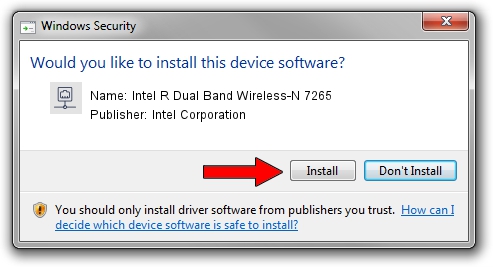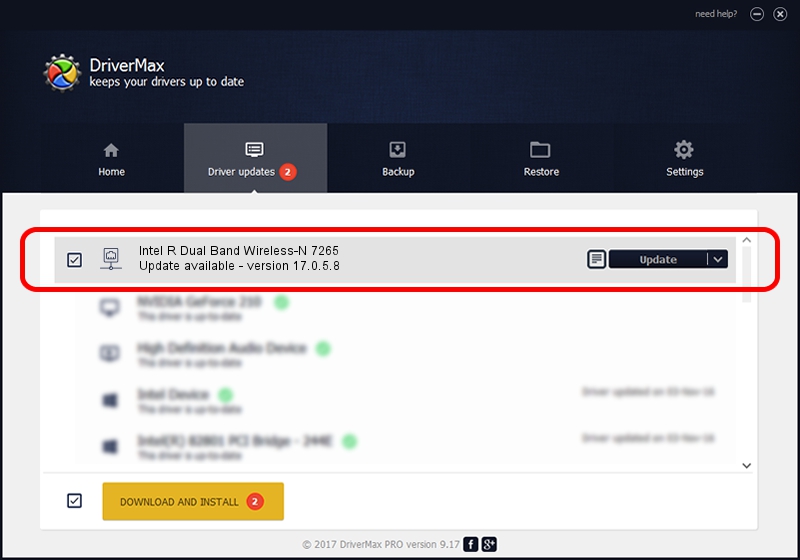Advertising seems to be blocked by your browser.
The ads help us provide this software and web site to you for free.
Please support our project by allowing our site to show ads.
Home /
Manufacturers /
Intel Corporation /
Intel R Dual Band Wireless-N 7265 /
PCI/VEN_8086&DEV_095A&SUBSYS_51008086 /
17.0.5.8 Jun 18, 2014
Download and install Intel Corporation Intel R Dual Band Wireless-N 7265 driver
Intel R Dual Band Wireless-N 7265 is a Network Adapters device. This driver was developed by Intel Corporation. The hardware id of this driver is PCI/VEN_8086&DEV_095A&SUBSYS_51008086.
1. Install Intel Corporation Intel R Dual Band Wireless-N 7265 driver manually
- Download the driver setup file for Intel Corporation Intel R Dual Band Wireless-N 7265 driver from the link below. This download link is for the driver version 17.0.5.8 released on 2014-06-18.
- Start the driver setup file from a Windows account with the highest privileges (rights). If your User Access Control Service (UAC) is running then you will have to accept of the driver and run the setup with administrative rights.
- Go through the driver setup wizard, which should be pretty easy to follow. The driver setup wizard will scan your PC for compatible devices and will install the driver.
- Restart your PC and enjoy the new driver, it is as simple as that.
Driver rating 3.9 stars out of 30354 votes.
2. Using DriverMax to install Intel Corporation Intel R Dual Band Wireless-N 7265 driver
The most important advantage of using DriverMax is that it will setup the driver for you in the easiest possible way and it will keep each driver up to date. How can you install a driver using DriverMax? Let's see!
- Open DriverMax and click on the yellow button that says ~SCAN FOR DRIVER UPDATES NOW~. Wait for DriverMax to scan and analyze each driver on your PC.
- Take a look at the list of detected driver updates. Scroll the list down until you find the Intel Corporation Intel R Dual Band Wireless-N 7265 driver. Click the Update button.
- That's all, the driver is now installed!

Jun 29 2016 3:53AM / Written by Dan Armano for DriverMax
follow @danarm