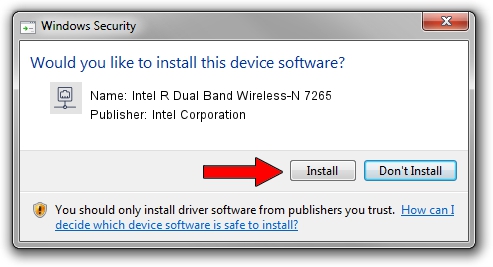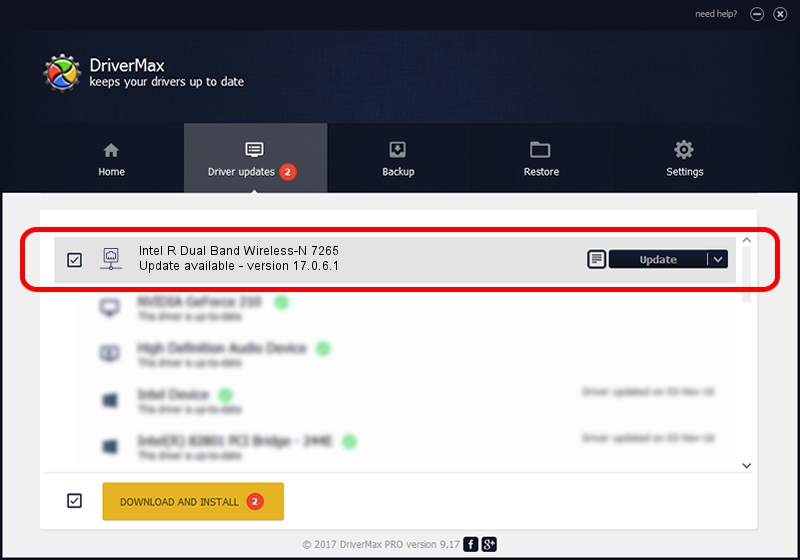Advertising seems to be blocked by your browser.
The ads help us provide this software and web site to you for free.
Please support our project by allowing our site to show ads.
Home /
Manufacturers /
Intel Corporation /
Intel R Dual Band Wireless-N 7265 /
PCI/VEN_8086&DEV_095A&SUBSYS_50008086 /
17.0.6.1 Jul 08, 2014
Driver for Intel Corporation Intel R Dual Band Wireless-N 7265 - downloading and installing it
Intel R Dual Band Wireless-N 7265 is a Network Adapters hardware device. The developer of this driver was Intel Corporation. PCI/VEN_8086&DEV_095A&SUBSYS_50008086 is the matching hardware id of this device.
1. Install Intel Corporation Intel R Dual Band Wireless-N 7265 driver manually
- Download the setup file for Intel Corporation Intel R Dual Band Wireless-N 7265 driver from the link below. This is the download link for the driver version 17.0.6.1 dated 2014-07-08.
- Run the driver installation file from a Windows account with the highest privileges (rights). If your User Access Control (UAC) is running then you will have to confirm the installation of the driver and run the setup with administrative rights.
- Go through the driver setup wizard, which should be quite straightforward. The driver setup wizard will analyze your PC for compatible devices and will install the driver.
- Restart your PC and enjoy the fresh driver, it is as simple as that.
This driver was rated with an average of 3.2 stars by 64397 users.
2. The easy way: using DriverMax to install Intel Corporation Intel R Dual Band Wireless-N 7265 driver
The advantage of using DriverMax is that it will setup the driver for you in just a few seconds and it will keep each driver up to date. How easy can you install a driver with DriverMax? Let's see!
- Start DriverMax and press on the yellow button named ~SCAN FOR DRIVER UPDATES NOW~. Wait for DriverMax to scan and analyze each driver on your PC.
- Take a look at the list of detected driver updates. Scroll the list down until you locate the Intel Corporation Intel R Dual Band Wireless-N 7265 driver. Click on Update.
- That's it, you installed your first driver!

Jun 24 2016 6:04PM / Written by Andreea Kartman for DriverMax
follow @DeeaKartman