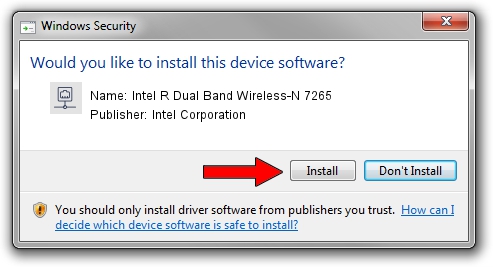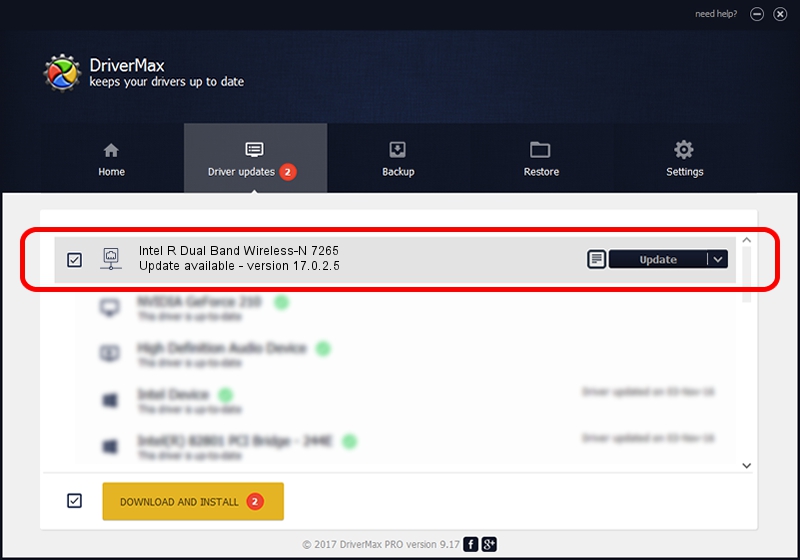Advertising seems to be blocked by your browser.
The ads help us provide this software and web site to you for free.
Please support our project by allowing our site to show ads.
Home /
Manufacturers /
Intel Corporation /
Intel R Dual Band Wireless-N 7265 /
PCI/VEN_8086&DEV_095A&SUBSYS_50008086 /
17.0.2.5 Apr 16, 2014
Intel Corporation Intel R Dual Band Wireless-N 7265 how to download and install the driver
Intel R Dual Band Wireless-N 7265 is a Network Adapters hardware device. This driver was developed by Intel Corporation. PCI/VEN_8086&DEV_095A&SUBSYS_50008086 is the matching hardware id of this device.
1. Install Intel Corporation Intel R Dual Band Wireless-N 7265 driver manually
- Download the setup file for Intel Corporation Intel R Dual Band Wireless-N 7265 driver from the location below. This is the download link for the driver version 17.0.2.5 dated 2014-04-16.
- Start the driver setup file from a Windows account with administrative rights. If your UAC (User Access Control) is started then you will have to accept of the driver and run the setup with administrative rights.
- Go through the driver setup wizard, which should be quite straightforward. The driver setup wizard will scan your PC for compatible devices and will install the driver.
- Shutdown and restart your PC and enjoy the fresh driver, it is as simple as that.
This driver was rated with an average of 3.3 stars by 7918 users.
2. Installing the Intel Corporation Intel R Dual Band Wireless-N 7265 driver using DriverMax: the easy way
The advantage of using DriverMax is that it will install the driver for you in just a few seconds and it will keep each driver up to date. How can you install a driver with DriverMax? Let's follow a few steps!
- Open DriverMax and push on the yellow button named ~SCAN FOR DRIVER UPDATES NOW~. Wait for DriverMax to scan and analyze each driver on your PC.
- Take a look at the list of available driver updates. Search the list until you find the Intel Corporation Intel R Dual Band Wireless-N 7265 driver. Click on Update.
- Finished installing the driver!

Jul 18 2016 4:38AM / Written by Andreea Kartman for DriverMax
follow @DeeaKartman