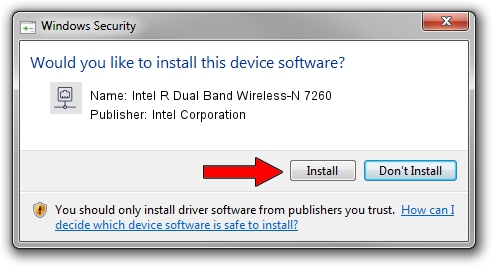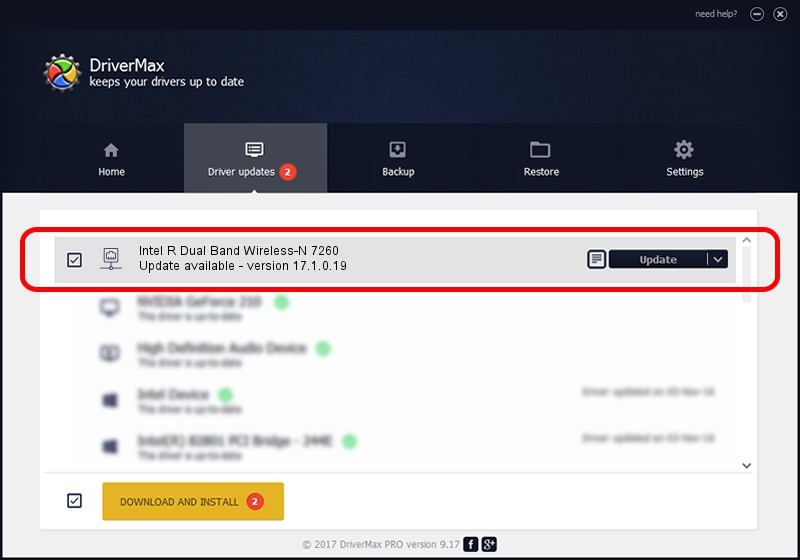Advertising seems to be blocked by your browser.
The ads help us provide this software and web site to you for free.
Please support our project by allowing our site to show ads.
Home /
Manufacturers /
Intel Corporation /
Intel R Dual Band Wireless-N 7260 /
PCI/VEN_8086&DEV_08B2&SUBSYS_426A8086 /
17.1.0.19 Jul 21, 2014
Download and install Intel Corporation Intel R Dual Band Wireless-N 7260 driver
Intel R Dual Band Wireless-N 7260 is a Network Adapters device. This driver was developed by Intel Corporation. The hardware id of this driver is PCI/VEN_8086&DEV_08B2&SUBSYS_426A8086.
1. Intel Corporation Intel R Dual Band Wireless-N 7260 driver - how to install it manually
- Download the driver setup file for Intel Corporation Intel R Dual Band Wireless-N 7260 driver from the link below. This is the download link for the driver version 17.1.0.19 released on 2014-07-21.
- Start the driver installation file from a Windows account with the highest privileges (rights). If your User Access Control Service (UAC) is running then you will have to accept of the driver and run the setup with administrative rights.
- Go through the driver installation wizard, which should be pretty straightforward. The driver installation wizard will analyze your PC for compatible devices and will install the driver.
- Restart your PC and enjoy the fresh driver, it is as simple as that.
This driver received an average rating of 3.6 stars out of 82636 votes.
2. Installing the Intel Corporation Intel R Dual Band Wireless-N 7260 driver using DriverMax: the easy way
The advantage of using DriverMax is that it will setup the driver for you in just a few seconds and it will keep each driver up to date, not just this one. How can you install a driver with DriverMax? Let's follow a few steps!
- Open DriverMax and click on the yellow button named ~SCAN FOR DRIVER UPDATES NOW~. Wait for DriverMax to scan and analyze each driver on your PC.
- Take a look at the list of driver updates. Search the list until you find the Intel Corporation Intel R Dual Band Wireless-N 7260 driver. Click the Update button.
- Finished installing the driver!