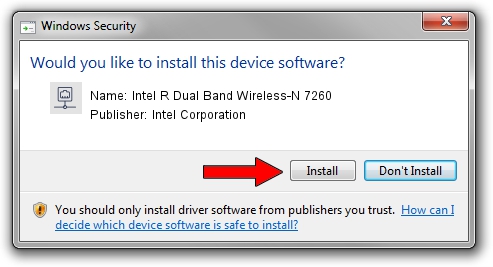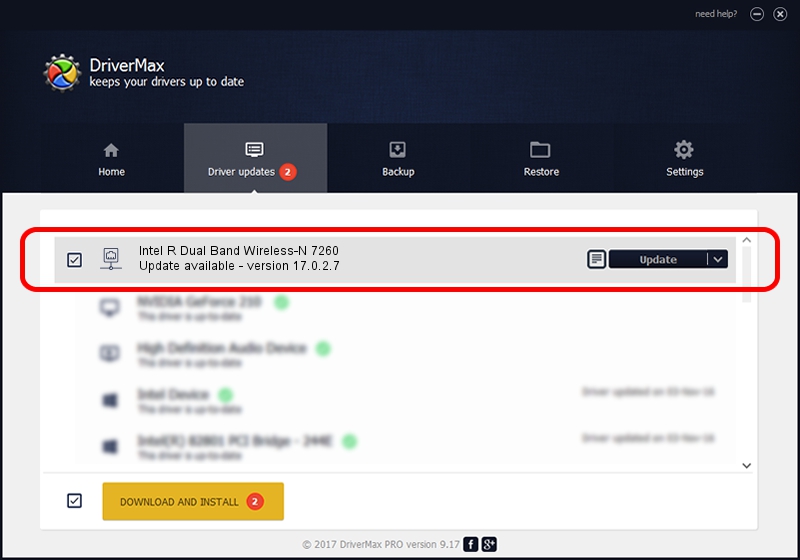Advertising seems to be blocked by your browser.
The ads help us provide this software and web site to you for free.
Please support our project by allowing our site to show ads.
Home /
Manufacturers /
Intel Corporation /
Intel R Dual Band Wireless-N 7260 /
PCI/VEN_8086&DEV_08B2&SUBSYS_42208086 /
17.0.2.7 Apr 16, 2014
Intel Corporation Intel R Dual Band Wireless-N 7260 driver download and installation
Intel R Dual Band Wireless-N 7260 is a Network Adapters device. The developer of this driver was Intel Corporation. PCI/VEN_8086&DEV_08B2&SUBSYS_42208086 is the matching hardware id of this device.
1. Install Intel Corporation Intel R Dual Band Wireless-N 7260 driver manually
- Download the setup file for Intel Corporation Intel R Dual Band Wireless-N 7260 driver from the link below. This download link is for the driver version 17.0.2.7 dated 2014-04-16.
- Run the driver installation file from a Windows account with the highest privileges (rights). If your UAC (User Access Control) is started then you will have to confirm the installation of the driver and run the setup with administrative rights.
- Go through the driver setup wizard, which should be pretty straightforward. The driver setup wizard will analyze your PC for compatible devices and will install the driver.
- Restart your PC and enjoy the updated driver, it is as simple as that.
This driver was rated with an average of 3.3 stars by 25314 users.
2. Using DriverMax to install Intel Corporation Intel R Dual Band Wireless-N 7260 driver
The most important advantage of using DriverMax is that it will install the driver for you in the easiest possible way and it will keep each driver up to date. How easy can you install a driver with DriverMax? Let's follow a few steps!
- Open DriverMax and push on the yellow button named ~SCAN FOR DRIVER UPDATES NOW~. Wait for DriverMax to analyze each driver on your computer.
- Take a look at the list of driver updates. Search the list until you locate the Intel Corporation Intel R Dual Band Wireless-N 7260 driver. Click on Update.
- Enjoy using the updated driver! :)

Jul 17 2016 7:59AM / Written by Dan Armano for DriverMax
follow @danarm