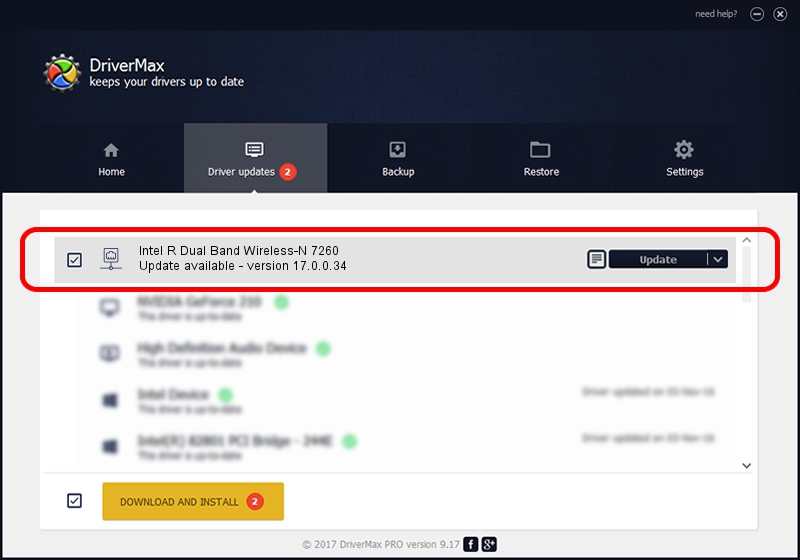Advertising seems to be blocked by your browser.
The ads help us provide this software and web site to you for free.
Please support our project by allowing our site to show ads.
Home /
Manufacturers /
Intel Corporation /
Intel R Dual Band Wireless-N 7260 /
PCI/VEN_8086&DEV_08B1&SUBSYS_C4608086 /
17.0.0.34 Feb 18, 2014
Intel Corporation Intel R Dual Band Wireless-N 7260 driver download and installation
Intel R Dual Band Wireless-N 7260 is a Network Adapters device. The Windows version of this driver was developed by Intel Corporation. The hardware id of this driver is PCI/VEN_8086&DEV_08B1&SUBSYS_C4608086.
1. Intel Corporation Intel R Dual Band Wireless-N 7260 driver - how to install it manually
- Download the setup file for Intel Corporation Intel R Dual Band Wireless-N 7260 driver from the link below. This is the download link for the driver version 17.0.0.34 dated 2014-02-18.
- Start the driver setup file from a Windows account with administrative rights. If your UAC (User Access Control) is started then you will have to accept of the driver and run the setup with administrative rights.
- Go through the driver setup wizard, which should be pretty easy to follow. The driver setup wizard will scan your PC for compatible devices and will install the driver.
- Restart your computer and enjoy the fresh driver, it is as simple as that.
This driver received an average rating of 4 stars out of 89319 votes.
2. The easy way: using DriverMax to install Intel Corporation Intel R Dual Band Wireless-N 7260 driver
The advantage of using DriverMax is that it will setup the driver for you in just a few seconds and it will keep each driver up to date, not just this one. How easy can you install a driver with DriverMax? Let's follow a few steps!
- Start DriverMax and push on the yellow button that says ~SCAN FOR DRIVER UPDATES NOW~. Wait for DriverMax to analyze each driver on your PC.
- Take a look at the list of detected driver updates. Scroll the list down until you find the Intel Corporation Intel R Dual Band Wireless-N 7260 driver. Click on Update.
- That's it, you installed your first driver!

Jul 12 2016 5:33AM / Written by Daniel Statescu for DriverMax
follow @DanielStatescu