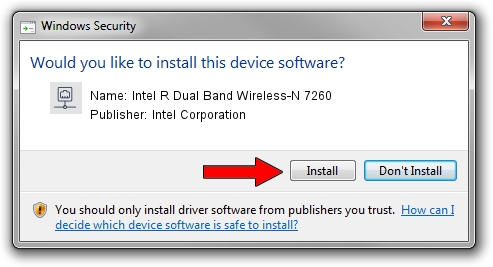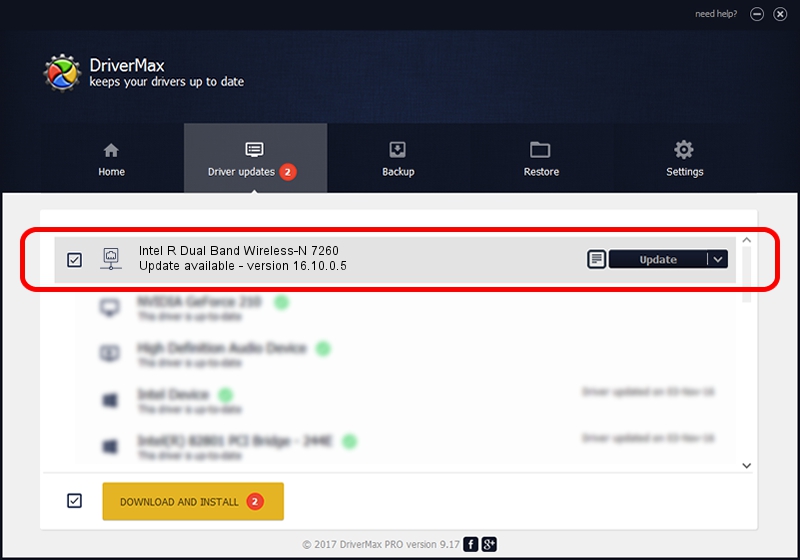Advertising seems to be blocked by your browser.
The ads help us provide this software and web site to you for free.
Please support our project by allowing our site to show ads.
Home /
Manufacturers /
Intel Corporation /
Intel R Dual Band Wireless-N 7260 /
PCI/VEN_8086&DEV_08B1&SUBSYS_C3608086 /
16.10.0.5 Jan 28, 2014
Download and install Intel Corporation Intel R Dual Band Wireless-N 7260 driver
Intel R Dual Band Wireless-N 7260 is a Network Adapters device. The developer of this driver was Intel Corporation. The hardware id of this driver is PCI/VEN_8086&DEV_08B1&SUBSYS_C3608086; this string has to match your hardware.
1. Intel Corporation Intel R Dual Band Wireless-N 7260 driver - how to install it manually
- Download the driver setup file for Intel Corporation Intel R Dual Band Wireless-N 7260 driver from the link below. This download link is for the driver version 16.10.0.5 dated 2014-01-28.
- Run the driver setup file from a Windows account with administrative rights. If your User Access Control Service (UAC) is enabled then you will have to accept of the driver and run the setup with administrative rights.
- Follow the driver installation wizard, which should be quite easy to follow. The driver installation wizard will analyze your PC for compatible devices and will install the driver.
- Restart your PC and enjoy the new driver, as you can see it was quite smple.
Driver rating 3.7 stars out of 26916 votes.
2. Using DriverMax to install Intel Corporation Intel R Dual Band Wireless-N 7260 driver
The most important advantage of using DriverMax is that it will install the driver for you in the easiest possible way and it will keep each driver up to date. How easy can you install a driver with DriverMax? Let's take a look!
- Start DriverMax and push on the yellow button named ~SCAN FOR DRIVER UPDATES NOW~. Wait for DriverMax to analyze each driver on your computer.
- Take a look at the list of driver updates. Search the list until you locate the Intel Corporation Intel R Dual Band Wireless-N 7260 driver. Click on Update.
- That's all, the driver is now installed!

Jul 30 2016 12:59PM / Written by Andreea Kartman for DriverMax
follow @DeeaKartman