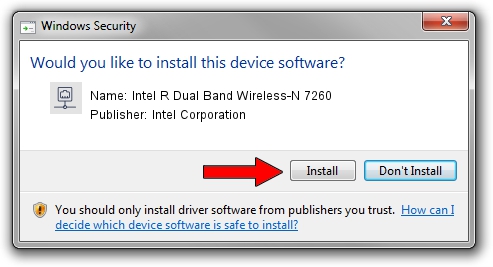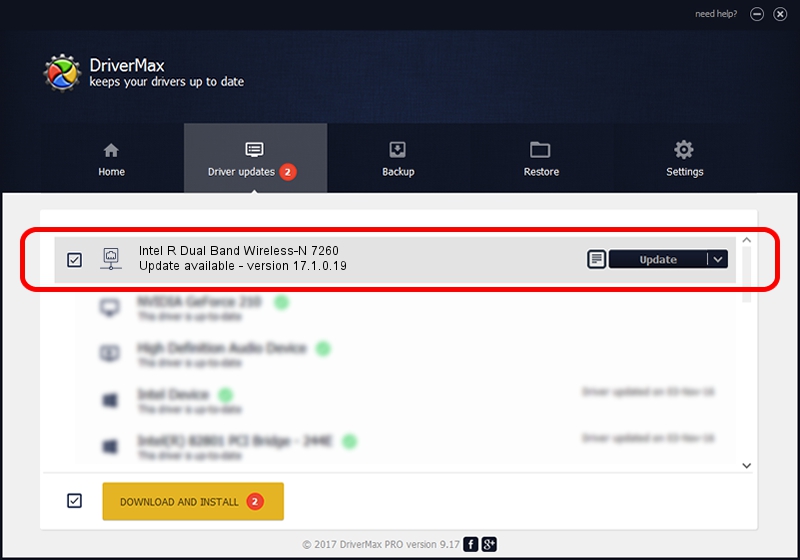Advertising seems to be blocked by your browser.
The ads help us provide this software and web site to you for free.
Please support our project by allowing our site to show ads.
Home /
Manufacturers /
Intel Corporation /
Intel R Dual Band Wireless-N 7260 /
PCI/VEN_8086&DEV_08B1&SUBSYS_C06A8086 /
17.1.0.19 Jul 21, 2014
Download and install Intel Corporation Intel R Dual Band Wireless-N 7260 driver
Intel R Dual Band Wireless-N 7260 is a Network Adapters hardware device. This driver was developed by Intel Corporation. The hardware id of this driver is PCI/VEN_8086&DEV_08B1&SUBSYS_C06A8086.
1. Install Intel Corporation Intel R Dual Band Wireless-N 7260 driver manually
- Download the driver setup file for Intel Corporation Intel R Dual Band Wireless-N 7260 driver from the location below. This is the download link for the driver version 17.1.0.19 dated 2014-07-21.
- Run the driver installation file from a Windows account with the highest privileges (rights). If your User Access Control (UAC) is enabled then you will have to accept of the driver and run the setup with administrative rights.
- Follow the driver setup wizard, which should be quite easy to follow. The driver setup wizard will scan your PC for compatible devices and will install the driver.
- Restart your PC and enjoy the new driver, as you can see it was quite smple.
This driver was installed by many users and received an average rating of 4 stars out of 82528 votes.
2. Using DriverMax to install Intel Corporation Intel R Dual Band Wireless-N 7260 driver
The advantage of using DriverMax is that it will install the driver for you in just a few seconds and it will keep each driver up to date, not just this one. How easy can you install a driver with DriverMax? Let's follow a few steps!
- Open DriverMax and push on the yellow button named ~SCAN FOR DRIVER UPDATES NOW~. Wait for DriverMax to analyze each driver on your computer.
- Take a look at the list of driver updates. Search the list until you find the Intel Corporation Intel R Dual Band Wireless-N 7260 driver. Click on Update.
- That's all, the driver is now installed!

Jun 22 2016 10:33AM / Written by Dan Armano for DriverMax
follow @danarm