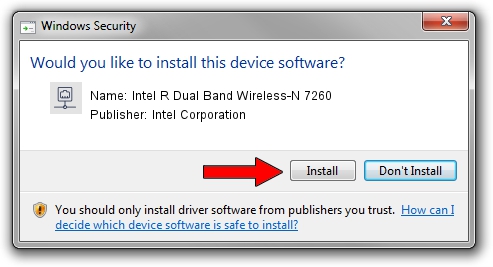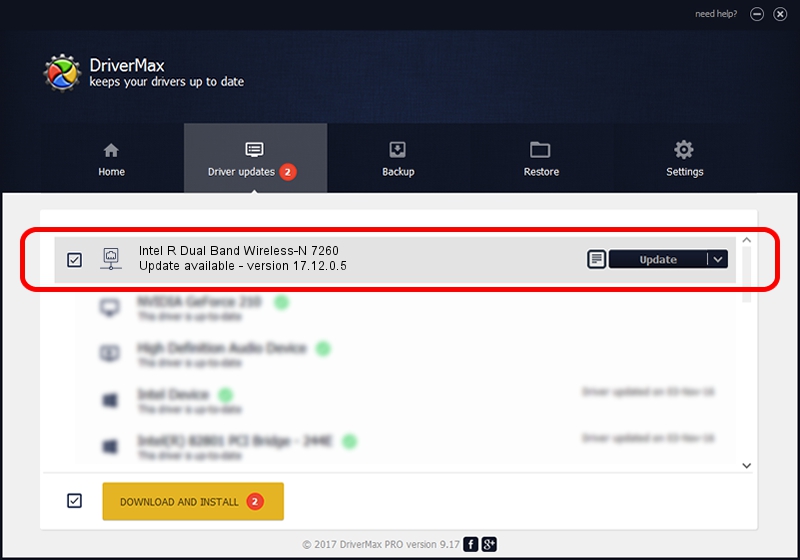Advertising seems to be blocked by your browser.
The ads help us provide this software and web site to you for free.
Please support our project by allowing our site to show ads.
Home /
Manufacturers /
Intel Corporation /
Intel R Dual Band Wireless-N 7260 /
PCI/VEN_8086&DEV_08B1&SUBSYS_C02A8086 /
17.12.0.5 Aug 28, 2014
Driver for Intel Corporation Intel R Dual Band Wireless-N 7260 - downloading and installing it
Intel R Dual Band Wireless-N 7260 is a Network Adapters device. The developer of this driver was Intel Corporation. The hardware id of this driver is PCI/VEN_8086&DEV_08B1&SUBSYS_C02A8086.
1. Intel Corporation Intel R Dual Band Wireless-N 7260 - install the driver manually
- Download the setup file for Intel Corporation Intel R Dual Band Wireless-N 7260 driver from the link below. This is the download link for the driver version 17.12.0.5 released on 2014-08-28.
- Start the driver installation file from a Windows account with the highest privileges (rights). If your UAC (User Access Control) is running then you will have to confirm the installation of the driver and run the setup with administrative rights.
- Follow the driver setup wizard, which should be pretty straightforward. The driver setup wizard will analyze your PC for compatible devices and will install the driver.
- Restart your computer and enjoy the updated driver, it is as simple as that.
This driver received an average rating of 3.1 stars out of 4988 votes.
2. Using DriverMax to install Intel Corporation Intel R Dual Band Wireless-N 7260 driver
The advantage of using DriverMax is that it will setup the driver for you in just a few seconds and it will keep each driver up to date, not just this one. How easy can you install a driver using DriverMax? Let's see!
- Open DriverMax and press on the yellow button named ~SCAN FOR DRIVER UPDATES NOW~. Wait for DriverMax to scan and analyze each driver on your computer.
- Take a look at the list of driver updates. Scroll the list down until you locate the Intel Corporation Intel R Dual Band Wireless-N 7260 driver. Click on Update.
- That's all, the driver is now installed!

Jun 20 2016 12:48PM / Written by Daniel Statescu for DriverMax
follow @DanielStatescu