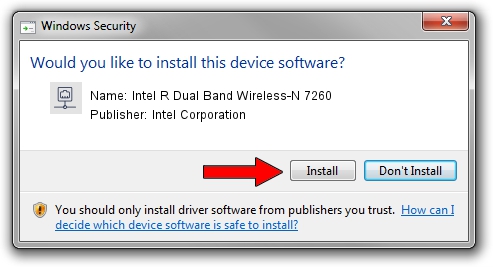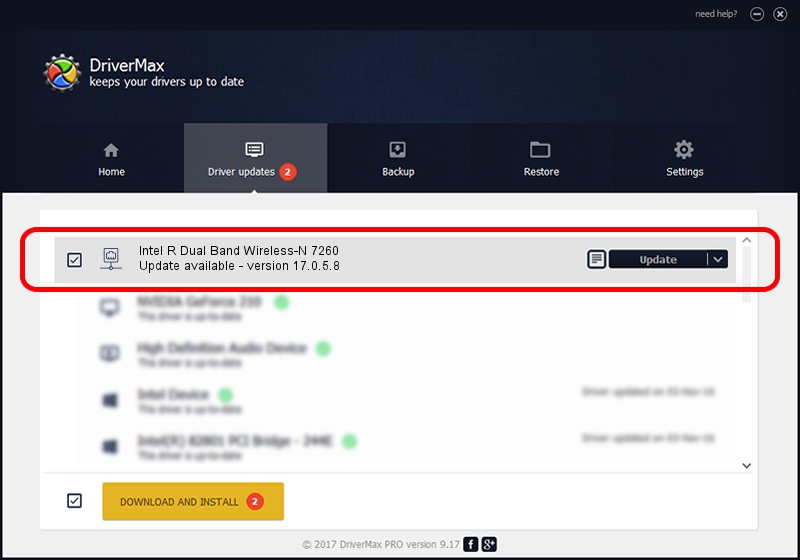Advertising seems to be blocked by your browser.
The ads help us provide this software and web site to you for free.
Please support our project by allowing our site to show ads.
Home /
Manufacturers /
Intel Corporation /
Intel R Dual Band Wireless-N 7260 /
PCI/VEN_8086&DEV_08B1&SUBSYS_41608086 /
17.0.5.8 Jun 18, 2014
Driver for Intel Corporation Intel R Dual Band Wireless-N 7260 - downloading and installing it
Intel R Dual Band Wireless-N 7260 is a Network Adapters hardware device. This driver was developed by Intel Corporation. PCI/VEN_8086&DEV_08B1&SUBSYS_41608086 is the matching hardware id of this device.
1. Intel Corporation Intel R Dual Band Wireless-N 7260 driver - how to install it manually
- Download the driver setup file for Intel Corporation Intel R Dual Band Wireless-N 7260 driver from the link below. This is the download link for the driver version 17.0.5.8 released on 2014-06-18.
- Start the driver setup file from a Windows account with administrative rights. If your User Access Control (UAC) is running then you will have to accept of the driver and run the setup with administrative rights.
- Go through the driver setup wizard, which should be pretty easy to follow. The driver setup wizard will analyze your PC for compatible devices and will install the driver.
- Shutdown and restart your computer and enjoy the fresh driver, it is as simple as that.
This driver was rated with an average of 3 stars by 29366 users.
2. Installing the Intel Corporation Intel R Dual Band Wireless-N 7260 driver using DriverMax: the easy way
The advantage of using DriverMax is that it will setup the driver for you in just a few seconds and it will keep each driver up to date. How can you install a driver with DriverMax? Let's see!
- Start DriverMax and push on the yellow button that says ~SCAN FOR DRIVER UPDATES NOW~. Wait for DriverMax to scan and analyze each driver on your computer.
- Take a look at the list of available driver updates. Scroll the list down until you find the Intel Corporation Intel R Dual Band Wireless-N 7260 driver. Click the Update button.
- That's all, the driver is now installed!

Jun 29 2016 3:57AM / Written by Andreea Kartman for DriverMax
follow @DeeaKartman