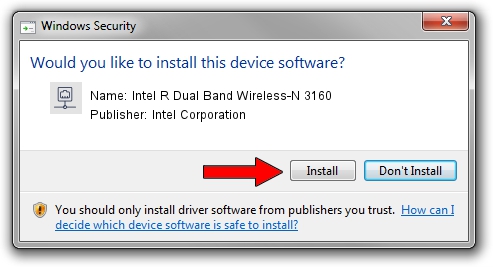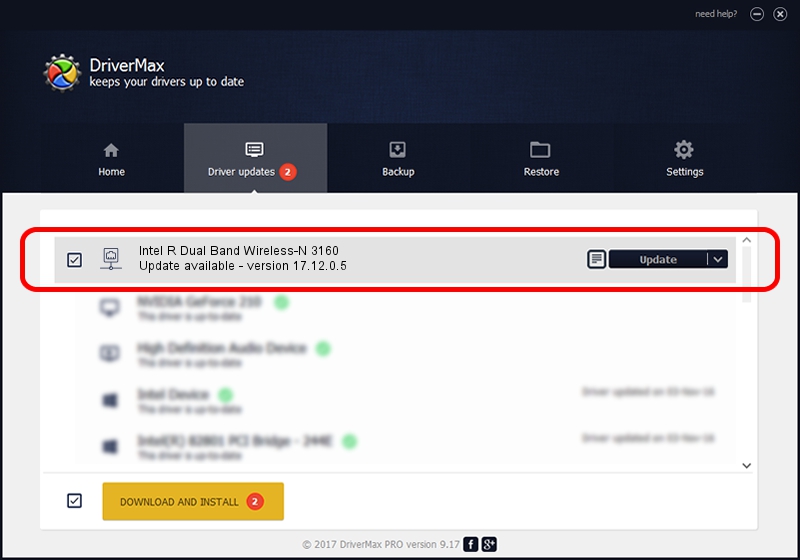Advertising seems to be blocked by your browser.
The ads help us provide this software and web site to you for free.
Please support our project by allowing our site to show ads.
Home /
Manufacturers /
Intel Corporation /
Intel R Dual Band Wireless-N 3160 /
PCI/VEN_8086&DEV_08B4&SUBSYS_02608086 /
17.12.0.5 Aug 28, 2014
Intel Corporation Intel R Dual Band Wireless-N 3160 - two ways of downloading and installing the driver
Intel R Dual Band Wireless-N 3160 is a Network Adapters hardware device. This driver was developed by Intel Corporation. The hardware id of this driver is PCI/VEN_8086&DEV_08B4&SUBSYS_02608086.
1. How to manually install Intel Corporation Intel R Dual Band Wireless-N 3160 driver
- Download the driver setup file for Intel Corporation Intel R Dual Band Wireless-N 3160 driver from the location below. This download link is for the driver version 17.12.0.5 released on 2014-08-28.
- Run the driver setup file from a Windows account with administrative rights. If your UAC (User Access Control) is started then you will have to confirm the installation of the driver and run the setup with administrative rights.
- Follow the driver setup wizard, which should be pretty easy to follow. The driver setup wizard will scan your PC for compatible devices and will install the driver.
- Shutdown and restart your computer and enjoy the new driver, as you can see it was quite smple.
This driver was rated with an average of 3.9 stars by 6664 users.
2. Using DriverMax to install Intel Corporation Intel R Dual Band Wireless-N 3160 driver
The advantage of using DriverMax is that it will install the driver for you in just a few seconds and it will keep each driver up to date. How easy can you install a driver using DriverMax? Let's take a look!
- Open DriverMax and press on the yellow button named ~SCAN FOR DRIVER UPDATES NOW~. Wait for DriverMax to analyze each driver on your PC.
- Take a look at the list of detected driver updates. Scroll the list down until you locate the Intel Corporation Intel R Dual Band Wireless-N 3160 driver. Click on Update.
- Finished installing the driver!