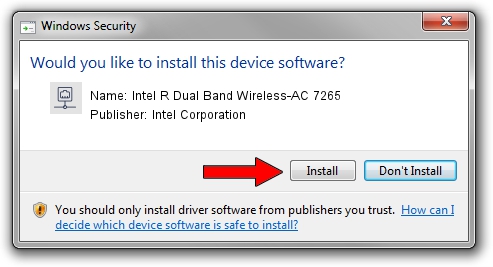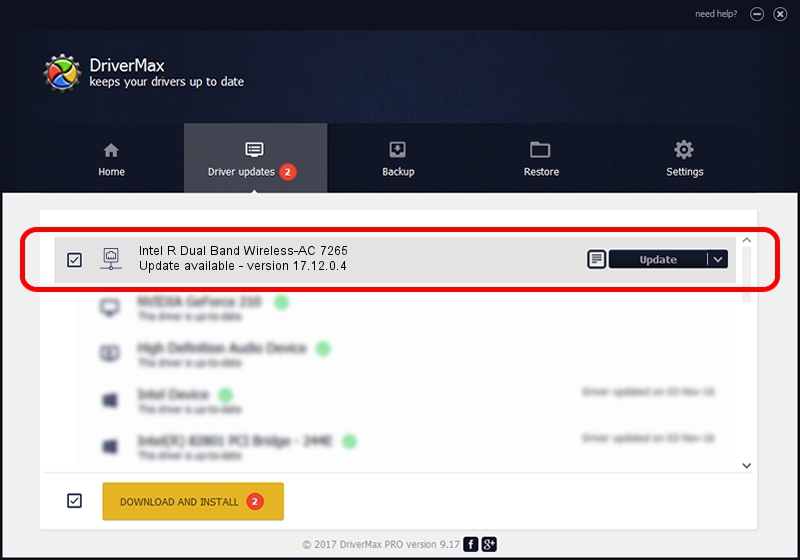Advertising seems to be blocked by your browser.
The ads help us provide this software and web site to you for free.
Please support our project by allowing our site to show ads.
Home /
Manufacturers /
Intel Corporation /
Intel R Dual Band Wireless-AC 7265 /
PCI/VEN_8086&DEV_095B&SUBSYS_92108086 /
17.12.0.4 Aug 28, 2014
Intel Corporation Intel R Dual Band Wireless-AC 7265 - two ways of downloading and installing the driver
Intel R Dual Band Wireless-AC 7265 is a Network Adapters device. This Windows driver was developed by Intel Corporation. The hardware id of this driver is PCI/VEN_8086&DEV_095B&SUBSYS_92108086.
1. Manually install Intel Corporation Intel R Dual Band Wireless-AC 7265 driver
- Download the setup file for Intel Corporation Intel R Dual Band Wireless-AC 7265 driver from the link below. This download link is for the driver version 17.12.0.4 released on 2014-08-28.
- Start the driver installation file from a Windows account with the highest privileges (rights). If your User Access Control (UAC) is enabled then you will have to accept of the driver and run the setup with administrative rights.
- Follow the driver installation wizard, which should be quite straightforward. The driver installation wizard will analyze your PC for compatible devices and will install the driver.
- Shutdown and restart your PC and enjoy the updated driver, it is as simple as that.
Driver rating 3.7 stars out of 84090 votes.
2. Installing the Intel Corporation Intel R Dual Band Wireless-AC 7265 driver using DriverMax: the easy way
The advantage of using DriverMax is that it will install the driver for you in just a few seconds and it will keep each driver up to date. How can you install a driver with DriverMax? Let's take a look!
- Start DriverMax and push on the yellow button named ~SCAN FOR DRIVER UPDATES NOW~. Wait for DriverMax to scan and analyze each driver on your PC.
- Take a look at the list of detected driver updates. Scroll the list down until you find the Intel Corporation Intel R Dual Band Wireless-AC 7265 driver. Click on Update.
- That's all, the driver is now installed!

Jun 23 2016 12:24AM / Written by Dan Armano for DriverMax
follow @danarm