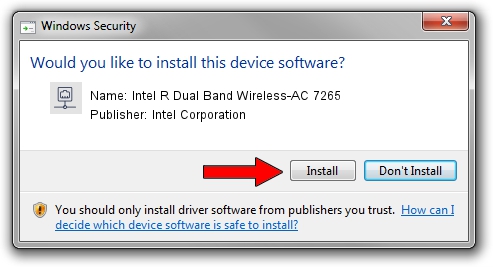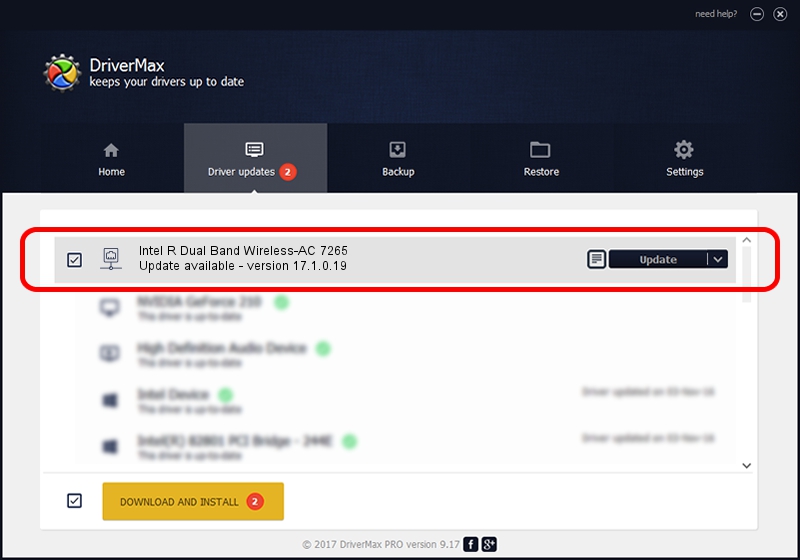Advertising seems to be blocked by your browser.
The ads help us provide this software and web site to you for free.
Please support our project by allowing our site to show ads.
Home /
Manufacturers /
Intel Corporation /
Intel R Dual Band Wireless-AC 7265 /
PCI/VEN_8086&DEV_095A&SUBSYS_55108086 /
17.1.0.19 Jul 21, 2014
Intel Corporation Intel R Dual Band Wireless-AC 7265 how to download and install the driver
Intel R Dual Band Wireless-AC 7265 is a Network Adapters hardware device. The developer of this driver was Intel Corporation. PCI/VEN_8086&DEV_095A&SUBSYS_55108086 is the matching hardware id of this device.
1. Manually install Intel Corporation Intel R Dual Band Wireless-AC 7265 driver
- Download the setup file for Intel Corporation Intel R Dual Band Wireless-AC 7265 driver from the location below. This download link is for the driver version 17.1.0.19 dated 2014-07-21.
- Run the driver setup file from a Windows account with administrative rights. If your User Access Control Service (UAC) is enabled then you will have to confirm the installation of the driver and run the setup with administrative rights.
- Follow the driver installation wizard, which should be pretty easy to follow. The driver installation wizard will analyze your PC for compatible devices and will install the driver.
- Shutdown and restart your PC and enjoy the new driver, as you can see it was quite smple.
This driver was rated with an average of 3.6 stars by 81945 users.
2. How to use DriverMax to install Intel Corporation Intel R Dual Band Wireless-AC 7265 driver
The most important advantage of using DriverMax is that it will install the driver for you in the easiest possible way and it will keep each driver up to date. How can you install a driver using DriverMax? Let's see!
- Open DriverMax and push on the yellow button named ~SCAN FOR DRIVER UPDATES NOW~. Wait for DriverMax to analyze each driver on your PC.
- Take a look at the list of detected driver updates. Search the list until you locate the Intel Corporation Intel R Dual Band Wireless-AC 7265 driver. Click on Update.
- That's all, the driver is now installed!