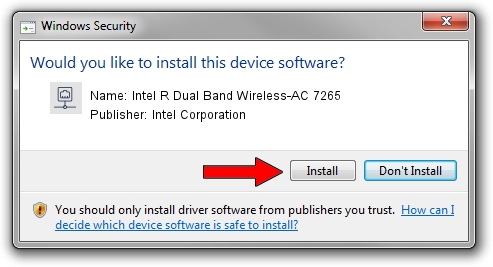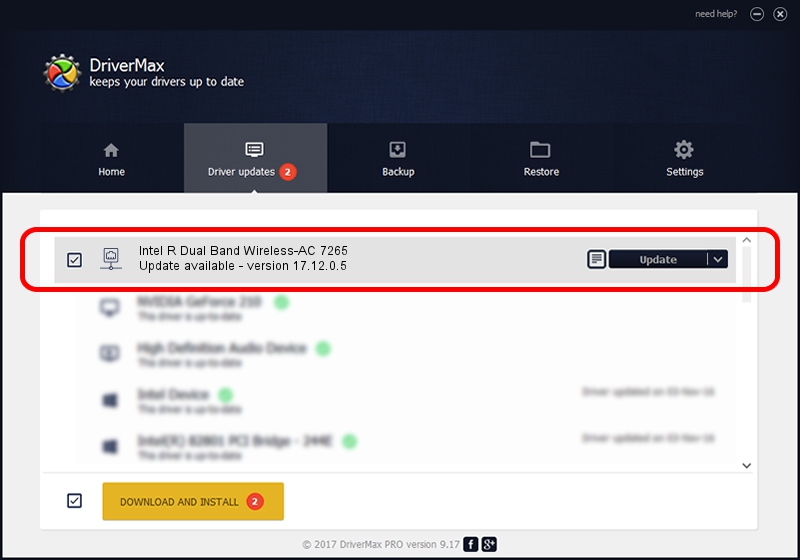Advertising seems to be blocked by your browser.
The ads help us provide this software and web site to you for free.
Please support our project by allowing our site to show ads.
Home /
Manufacturers /
Intel Corporation /
Intel R Dual Band Wireless-AC 7265 /
PCI/VEN_8086&DEV_095A&SUBSYS_54908086 /
17.12.0.5 Aug 28, 2014
Intel Corporation Intel R Dual Band Wireless-AC 7265 how to download and install the driver
Intel R Dual Band Wireless-AC 7265 is a Network Adapters device. The developer of this driver was Intel Corporation. The hardware id of this driver is PCI/VEN_8086&DEV_095A&SUBSYS_54908086; this string has to match your hardware.
1. Intel Corporation Intel R Dual Band Wireless-AC 7265 - install the driver manually
- Download the setup file for Intel Corporation Intel R Dual Band Wireless-AC 7265 driver from the link below. This is the download link for the driver version 17.12.0.5 released on 2014-08-28.
- Start the driver setup file from a Windows account with administrative rights. If your UAC (User Access Control) is running then you will have to accept of the driver and run the setup with administrative rights.
- Go through the driver setup wizard, which should be quite easy to follow. The driver setup wizard will scan your PC for compatible devices and will install the driver.
- Shutdown and restart your computer and enjoy the fresh driver, as you can see it was quite smple.
This driver was rated with an average of 3.5 stars by 5628 users.
2. Installing the Intel Corporation Intel R Dual Band Wireless-AC 7265 driver using DriverMax: the easy way
The advantage of using DriverMax is that it will setup the driver for you in just a few seconds and it will keep each driver up to date. How can you install a driver using DriverMax? Let's see!
- Start DriverMax and press on the yellow button that says ~SCAN FOR DRIVER UPDATES NOW~. Wait for DriverMax to analyze each driver on your computer.
- Take a look at the list of driver updates. Search the list until you locate the Intel Corporation Intel R Dual Band Wireless-AC 7265 driver. Click the Update button.
- Finished installing the driver!

Jun 20 2016 12:48PM / Written by Daniel Statescu for DriverMax
follow @DanielStatescu