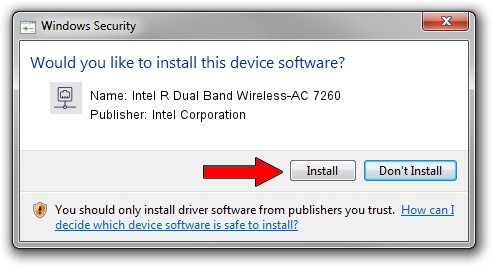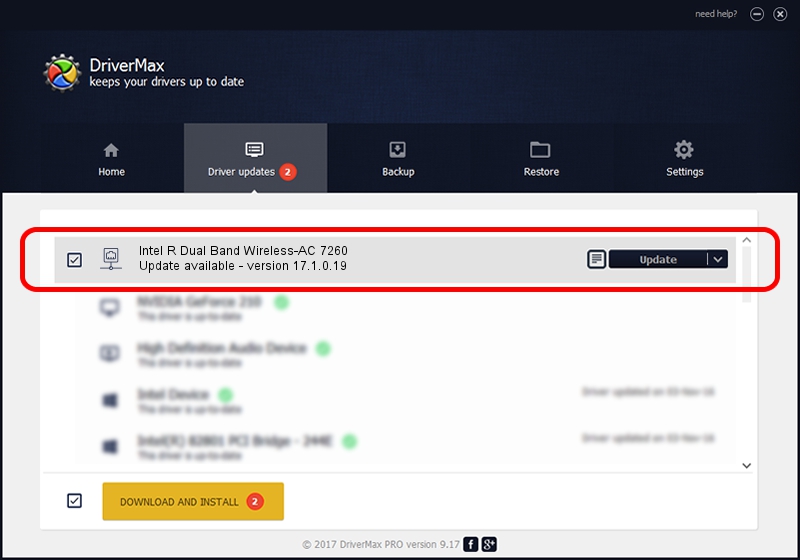Advertising seems to be blocked by your browser.
The ads help us provide this software and web site to you for free.
Please support our project by allowing our site to show ads.
Home /
Manufacturers /
Intel Corporation /
Intel R Dual Band Wireless-AC 7260 /
PCI/VEN_8086&DEV_08B2&SUBSYS_C2708086 /
17.1.0.19 Jul 21, 2014
Intel Corporation Intel R Dual Band Wireless-AC 7260 how to download and install the driver
Intel R Dual Band Wireless-AC 7260 is a Network Adapters hardware device. The developer of this driver was Intel Corporation. PCI/VEN_8086&DEV_08B2&SUBSYS_C2708086 is the matching hardware id of this device.
1. Install Intel Corporation Intel R Dual Band Wireless-AC 7260 driver manually
- Download the driver setup file for Intel Corporation Intel R Dual Band Wireless-AC 7260 driver from the link below. This is the download link for the driver version 17.1.0.19 dated 2014-07-21.
- Run the driver setup file from a Windows account with administrative rights. If your User Access Control Service (UAC) is enabled then you will have to confirm the installation of the driver and run the setup with administrative rights.
- Follow the driver setup wizard, which should be pretty easy to follow. The driver setup wizard will scan your PC for compatible devices and will install the driver.
- Restart your PC and enjoy the updated driver, as you can see it was quite smple.
Driver rating 3.9 stars out of 82706 votes.
2. Using DriverMax to install Intel Corporation Intel R Dual Band Wireless-AC 7260 driver
The most important advantage of using DriverMax is that it will setup the driver for you in just a few seconds and it will keep each driver up to date. How can you install a driver with DriverMax? Let's take a look!
- Open DriverMax and push on the yellow button named ~SCAN FOR DRIVER UPDATES NOW~. Wait for DriverMax to scan and analyze each driver on your computer.
- Take a look at the list of driver updates. Scroll the list down until you locate the Intel Corporation Intel R Dual Band Wireless-AC 7260 driver. Click on Update.
- That's it, you installed your first driver!