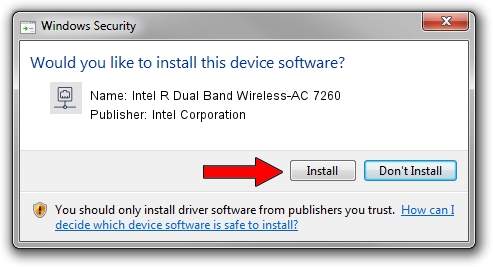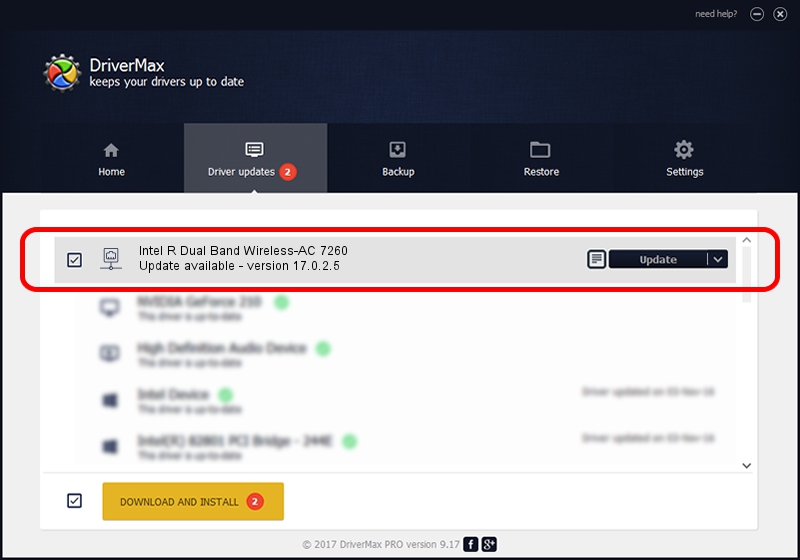Advertising seems to be blocked by your browser.
The ads help us provide this software and web site to you for free.
Please support our project by allowing our site to show ads.
Home /
Manufacturers /
Intel Corporation /
Intel R Dual Band Wireless-AC 7260 /
PCI/VEN_8086&DEV_08B2&SUBSYS_42728086 /
17.0.2.5 Apr 16, 2014
Intel Corporation Intel R Dual Band Wireless-AC 7260 how to download and install the driver
Intel R Dual Band Wireless-AC 7260 is a Network Adapters hardware device. This Windows driver was developed by Intel Corporation. The hardware id of this driver is PCI/VEN_8086&DEV_08B2&SUBSYS_42728086.
1. Manually install Intel Corporation Intel R Dual Band Wireless-AC 7260 driver
- Download the driver setup file for Intel Corporation Intel R Dual Band Wireless-AC 7260 driver from the link below. This is the download link for the driver version 17.0.2.5 dated 2014-04-16.
- Start the driver setup file from a Windows account with the highest privileges (rights). If your UAC (User Access Control) is enabled then you will have to confirm the installation of the driver and run the setup with administrative rights.
- Follow the driver setup wizard, which should be pretty easy to follow. The driver setup wizard will analyze your PC for compatible devices and will install the driver.
- Restart your computer and enjoy the fresh driver, it is as simple as that.
Driver rating 3.9 stars out of 6311 votes.
2. Using DriverMax to install Intel Corporation Intel R Dual Band Wireless-AC 7260 driver
The most important advantage of using DriverMax is that it will setup the driver for you in just a few seconds and it will keep each driver up to date, not just this one. How can you install a driver with DriverMax? Let's follow a few steps!
- Start DriverMax and press on the yellow button that says ~SCAN FOR DRIVER UPDATES NOW~. Wait for DriverMax to analyze each driver on your PC.
- Take a look at the list of detected driver updates. Scroll the list down until you find the Intel Corporation Intel R Dual Band Wireless-AC 7260 driver. Click on Update.
- That's it, you installed your first driver!

Jul 18 2016 4:52AM / Written by Andreea Kartman for DriverMax
follow @DeeaKartman