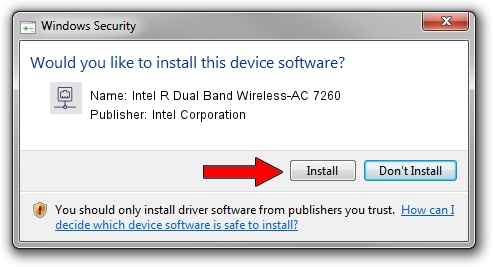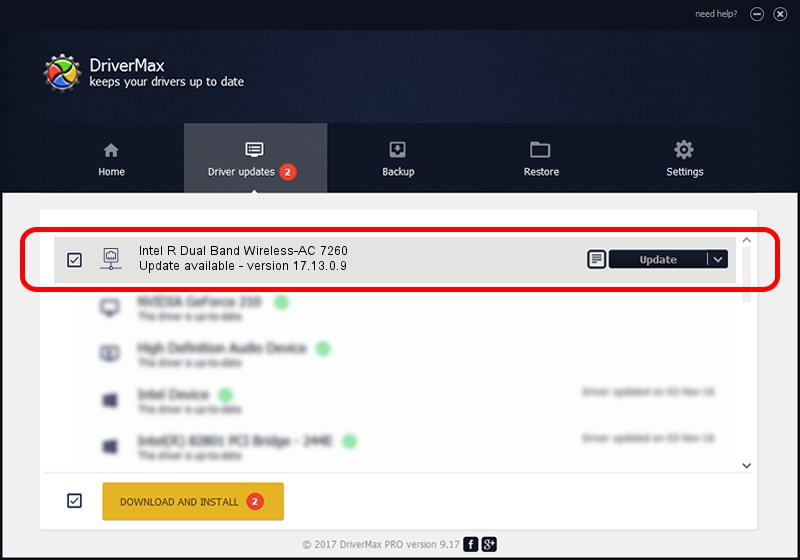Advertising seems to be blocked by your browser.
The ads help us provide this software and web site to you for free.
Please support our project by allowing our site to show ads.
Home /
Manufacturers /
Intel Corporation /
Intel R Dual Band Wireless-AC 7260 /
PCI/VEN_8086&DEV_08B1&SUBSYS_57708086 /
17.13.0.9 Sep 29, 2014
Intel Corporation Intel R Dual Band Wireless-AC 7260 driver download and installation
Intel R Dual Band Wireless-AC 7260 is a Network Adapters device. The Windows version of this driver was developed by Intel Corporation. The hardware id of this driver is PCI/VEN_8086&DEV_08B1&SUBSYS_57708086.
1. Manually install Intel Corporation Intel R Dual Band Wireless-AC 7260 driver
- Download the driver setup file for Intel Corporation Intel R Dual Band Wireless-AC 7260 driver from the link below. This is the download link for the driver version 17.13.0.9 dated 2014-09-29.
- Run the driver setup file from a Windows account with administrative rights. If your User Access Control (UAC) is enabled then you will have to accept of the driver and run the setup with administrative rights.
- Go through the driver setup wizard, which should be quite easy to follow. The driver setup wizard will scan your PC for compatible devices and will install the driver.
- Shutdown and restart your PC and enjoy the fresh driver, as you can see it was quite smple.
Driver rating 3 stars out of 45351 votes.
2. Installing the Intel Corporation Intel R Dual Band Wireless-AC 7260 driver using DriverMax: the easy way
The advantage of using DriverMax is that it will install the driver for you in just a few seconds and it will keep each driver up to date, not just this one. How easy can you install a driver using DriverMax? Let's take a look!
- Open DriverMax and push on the yellow button that says ~SCAN FOR DRIVER UPDATES NOW~. Wait for DriverMax to scan and analyze each driver on your computer.
- Take a look at the list of detected driver updates. Scroll the list down until you locate the Intel Corporation Intel R Dual Band Wireless-AC 7260 driver. Click on Update.
- That's all, the driver is now installed!

Jun 20 2016 12:48PM / Written by Dan Armano for DriverMax
follow @danarm