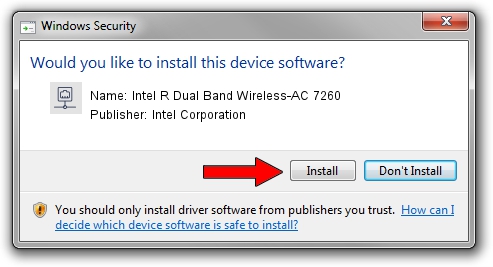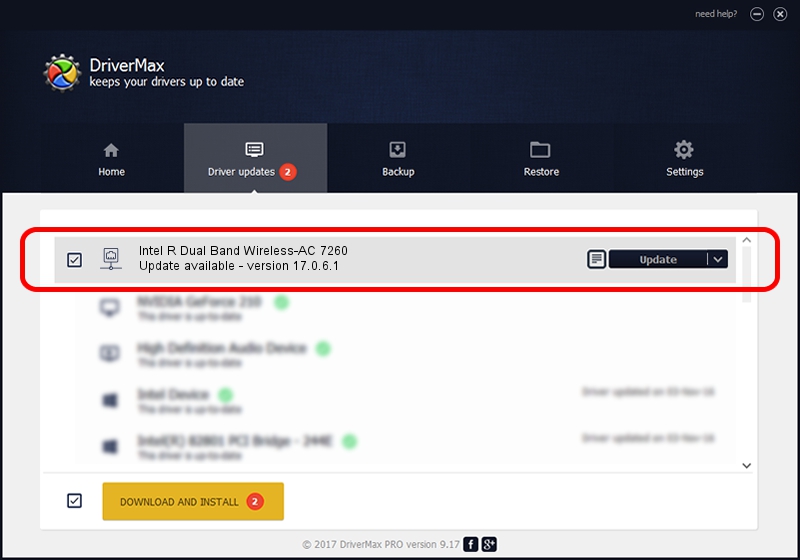Advertising seems to be blocked by your browser.
The ads help us provide this software and web site to you for free.
Please support our project by allowing our site to show ads.
Home /
Manufacturers /
Intel Corporation /
Intel R Dual Band Wireless-AC 7260 /
PCI/VEN_8086&DEV_08B1&SUBSYS_50728086 /
17.0.6.1 Jul 08, 2014
Intel Corporation Intel R Dual Band Wireless-AC 7260 how to download and install the driver
Intel R Dual Band Wireless-AC 7260 is a Network Adapters hardware device. This Windows driver was developed by Intel Corporation. In order to make sure you are downloading the exact right driver the hardware id is PCI/VEN_8086&DEV_08B1&SUBSYS_50728086.
1. Install Intel Corporation Intel R Dual Band Wireless-AC 7260 driver manually
- Download the setup file for Intel Corporation Intel R Dual Band Wireless-AC 7260 driver from the location below. This is the download link for the driver version 17.0.6.1 dated 2014-07-08.
- Run the driver installation file from a Windows account with administrative rights. If your User Access Control (UAC) is running then you will have to accept of the driver and run the setup with administrative rights.
- Follow the driver setup wizard, which should be pretty easy to follow. The driver setup wizard will scan your PC for compatible devices and will install the driver.
- Shutdown and restart your PC and enjoy the updated driver, as you can see it was quite smple.
Driver rating 3.5 stars out of 65038 votes.
2. How to use DriverMax to install Intel Corporation Intel R Dual Band Wireless-AC 7260 driver
The advantage of using DriverMax is that it will setup the driver for you in just a few seconds and it will keep each driver up to date. How can you install a driver with DriverMax? Let's see!
- Start DriverMax and press on the yellow button that says ~SCAN FOR DRIVER UPDATES NOW~. Wait for DriverMax to analyze each driver on your computer.
- Take a look at the list of driver updates. Search the list until you find the Intel Corporation Intel R Dual Band Wireless-AC 7260 driver. Click on Update.
- That's it, you installed your first driver!

Jun 24 2016 6:08PM / Written by Andreea Kartman for DriverMax
follow @DeeaKartman