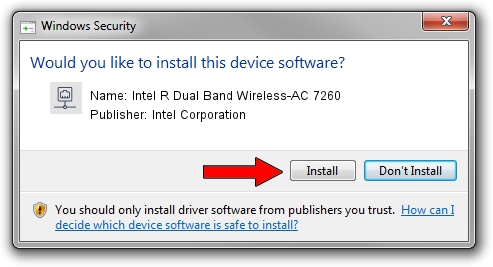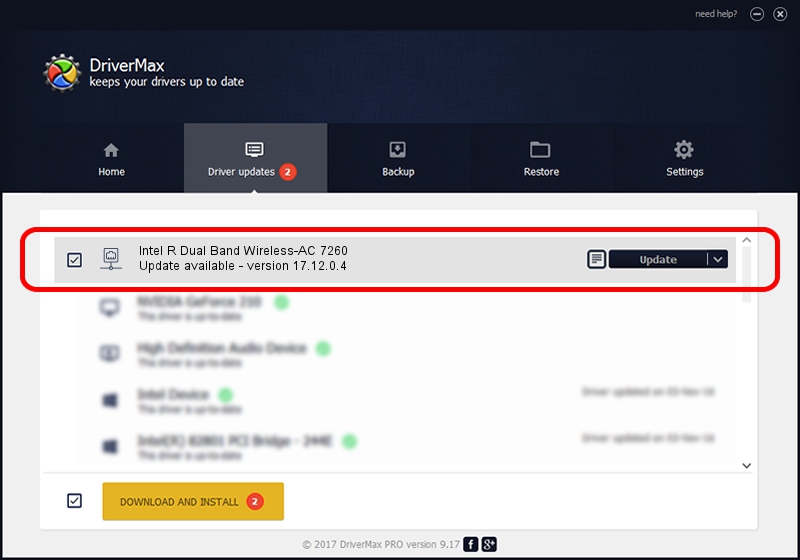Advertising seems to be blocked by your browser.
The ads help us provide this software and web site to you for free.
Please support our project by allowing our site to show ads.
Home /
Manufacturers /
Intel Corporation /
Intel R Dual Band Wireless-AC 7260 /
PCI/VEN_8086&DEV_08B1&SUBSYS_4C708086 /
17.12.0.4 Aug 28, 2014
Driver for Intel Corporation Intel R Dual Band Wireless-AC 7260 - downloading and installing it
Intel R Dual Band Wireless-AC 7260 is a Network Adapters device. This Windows driver was developed by Intel Corporation. The hardware id of this driver is PCI/VEN_8086&DEV_08B1&SUBSYS_4C708086.
1. Install Intel Corporation Intel R Dual Band Wireless-AC 7260 driver manually
- Download the setup file for Intel Corporation Intel R Dual Band Wireless-AC 7260 driver from the link below. This is the download link for the driver version 17.12.0.4 released on 2014-08-28.
- Run the driver setup file from a Windows account with the highest privileges (rights). If your User Access Control (UAC) is running then you will have to accept of the driver and run the setup with administrative rights.
- Follow the driver setup wizard, which should be quite straightforward. The driver setup wizard will analyze your PC for compatible devices and will install the driver.
- Shutdown and restart your PC and enjoy the updated driver, it is as simple as that.
This driver was rated with an average of 3.6 stars by 83062 users.
2. How to install Intel Corporation Intel R Dual Band Wireless-AC 7260 driver using DriverMax
The most important advantage of using DriverMax is that it will setup the driver for you in just a few seconds and it will keep each driver up to date, not just this one. How easy can you install a driver with DriverMax? Let's see!
- Start DriverMax and push on the yellow button that says ~SCAN FOR DRIVER UPDATES NOW~. Wait for DriverMax to analyze each driver on your computer.
- Take a look at the list of available driver updates. Search the list until you locate the Intel Corporation Intel R Dual Band Wireless-AC 7260 driver. Click on Update.
- Finished installing the driver!

Jun 23 2016 12:30AM / Written by Andreea Kartman for DriverMax
follow @DeeaKartman