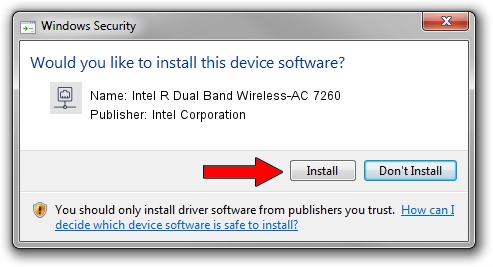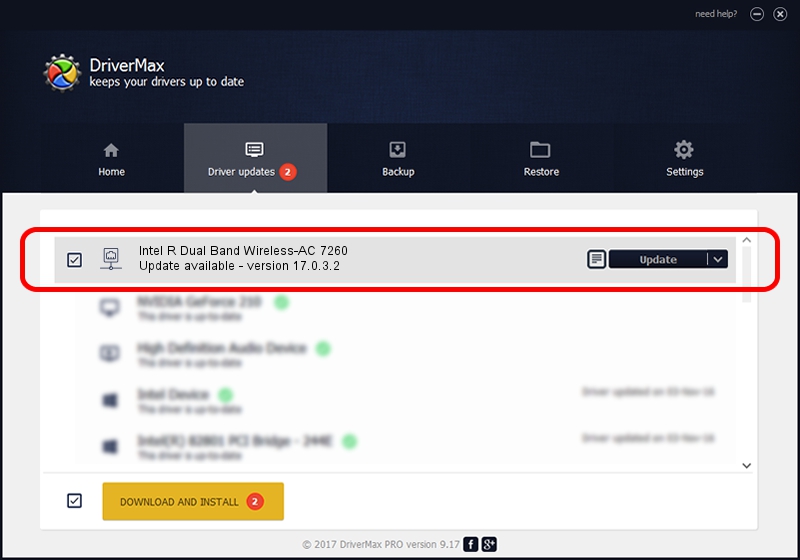Advertising seems to be blocked by your browser.
The ads help us provide this software and web site to you for free.
Please support our project by allowing our site to show ads.
Home /
Manufacturers /
Intel Corporation /
Intel R Dual Band Wireless-AC 7260 /
PCI/VEN_8086&DEV_08B1&SUBSYS_486E8086 /
17.0.3.2 Apr 23, 2014
Intel Corporation Intel R Dual Band Wireless-AC 7260 - two ways of downloading and installing the driver
Intel R Dual Band Wireless-AC 7260 is a Network Adapters device. This Windows driver was developed by Intel Corporation. The hardware id of this driver is PCI/VEN_8086&DEV_08B1&SUBSYS_486E8086; this string has to match your hardware.
1. Manually install Intel Corporation Intel R Dual Band Wireless-AC 7260 driver
- Download the setup file for Intel Corporation Intel R Dual Band Wireless-AC 7260 driver from the link below. This is the download link for the driver version 17.0.3.2 dated 2014-04-23.
- Run the driver setup file from a Windows account with administrative rights. If your User Access Control (UAC) is enabled then you will have to accept of the driver and run the setup with administrative rights.
- Follow the driver setup wizard, which should be pretty easy to follow. The driver setup wizard will analyze your PC for compatible devices and will install the driver.
- Restart your PC and enjoy the updated driver, it is as simple as that.
This driver was rated with an average of 4 stars by 78561 users.
2. How to install Intel Corporation Intel R Dual Band Wireless-AC 7260 driver using DriverMax
The advantage of using DriverMax is that it will setup the driver for you in just a few seconds and it will keep each driver up to date. How can you install a driver using DriverMax? Let's take a look!
- Start DriverMax and push on the yellow button named ~SCAN FOR DRIVER UPDATES NOW~. Wait for DriverMax to scan and analyze each driver on your PC.
- Take a look at the list of driver updates. Search the list until you locate the Intel Corporation Intel R Dual Band Wireless-AC 7260 driver. Click the Update button.
- Finished installing the driver!

Jul 2 2016 4:23AM / Written by Andreea Kartman for DriverMax
follow @DeeaKartman