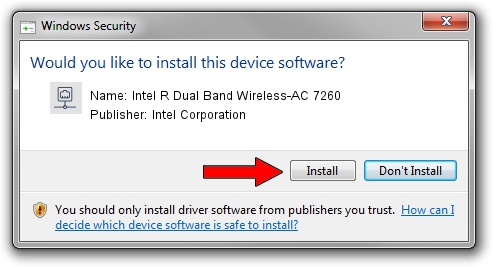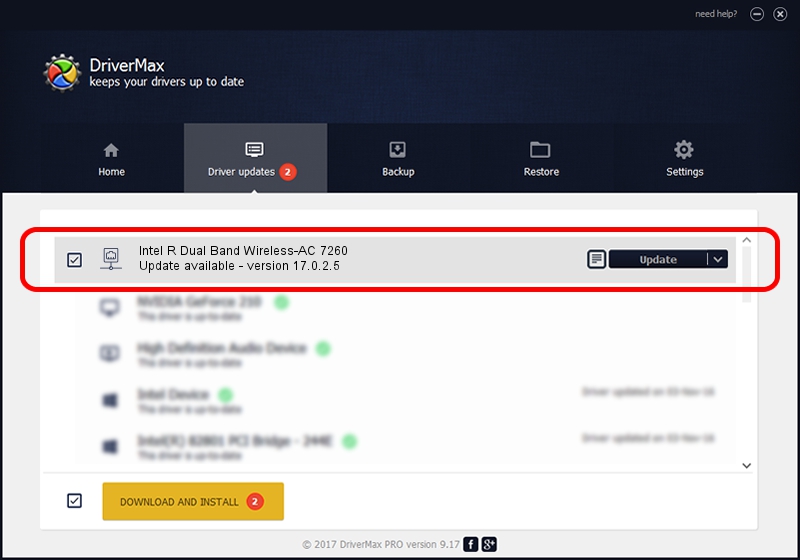Advertising seems to be blocked by your browser.
The ads help us provide this software and web site to you for free.
Please support our project by allowing our site to show ads.
Home /
Manufacturers /
Intel Corporation /
Intel R Dual Band Wireless-AC 7260 /
PCI/VEN_8086&DEV_08B1&SUBSYS_44708086 /
17.0.2.5 Apr 16, 2014
Intel Corporation Intel R Dual Band Wireless-AC 7260 how to download and install the driver
Intel R Dual Band Wireless-AC 7260 is a Network Adapters device. This driver was developed by Intel Corporation. PCI/VEN_8086&DEV_08B1&SUBSYS_44708086 is the matching hardware id of this device.
1. Intel Corporation Intel R Dual Band Wireless-AC 7260 - install the driver manually
- Download the setup file for Intel Corporation Intel R Dual Band Wireless-AC 7260 driver from the location below. This download link is for the driver version 17.0.2.5 released on 2014-04-16.
- Start the driver installation file from a Windows account with administrative rights. If your User Access Control Service (UAC) is enabled then you will have to accept of the driver and run the setup with administrative rights.
- Follow the driver installation wizard, which should be quite straightforward. The driver installation wizard will analyze your PC for compatible devices and will install the driver.
- Restart your PC and enjoy the new driver, it is as simple as that.
Driver rating 4 stars out of 29816 votes.
2. How to install Intel Corporation Intel R Dual Band Wireless-AC 7260 driver using DriverMax
The advantage of using DriverMax is that it will setup the driver for you in just a few seconds and it will keep each driver up to date, not just this one. How easy can you install a driver using DriverMax? Let's take a look!
- Start DriverMax and push on the yellow button that says ~SCAN FOR DRIVER UPDATES NOW~. Wait for DriverMax to scan and analyze each driver on your PC.
- Take a look at the list of detected driver updates. Scroll the list down until you find the Intel Corporation Intel R Dual Band Wireless-AC 7260 driver. Click on Update.
- Finished installing the driver!

Jul 24 2016 3:34PM / Written by Andreea Kartman for DriverMax
follow @DeeaKartman