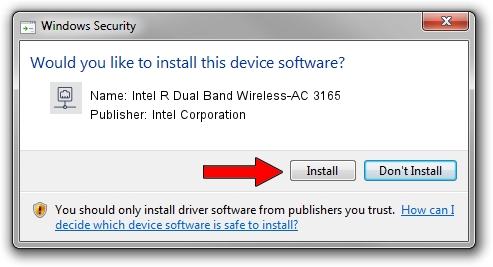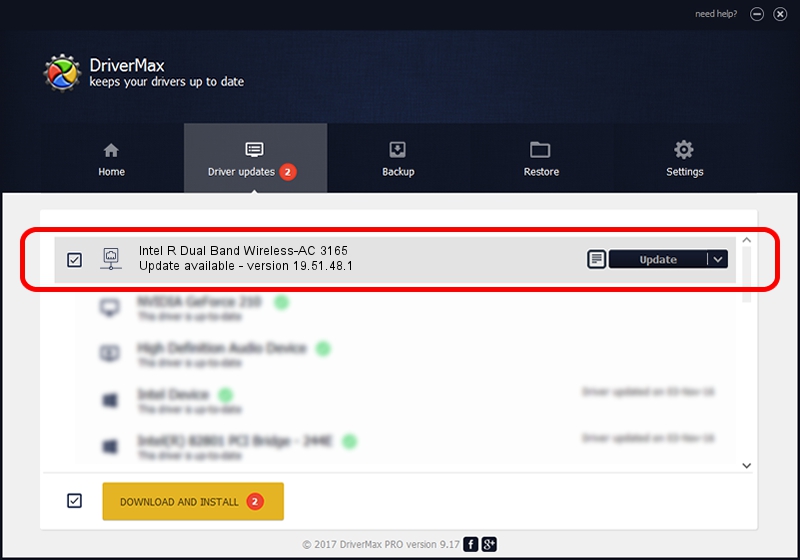Advertising seems to be blocked by your browser.
The ads help us provide this software and web site to you for free.
Please support our project by allowing our site to show ads.
Home /
Manufacturers /
Intel Corporation /
Intel R Dual Band Wireless-AC 3165 /
PCI/VEN_8086&DEV_3165&SUBSYS_41108086 /
19.51.48.1 Jul 09, 2023
Intel Corporation Intel R Dual Band Wireless-AC 3165 driver download and installation
Intel R Dual Band Wireless-AC 3165 is a Network Adapters hardware device. This driver was developed by Intel Corporation. The hardware id of this driver is PCI/VEN_8086&DEV_3165&SUBSYS_41108086; this string has to match your hardware.
1. Manually install Intel Corporation Intel R Dual Band Wireless-AC 3165 driver
- Download the setup file for Intel Corporation Intel R Dual Band Wireless-AC 3165 driver from the link below. This download link is for the driver version 19.51.48.1 dated 2023-07-09.
- Start the driver installation file from a Windows account with administrative rights. If your User Access Control (UAC) is enabled then you will have to accept of the driver and run the setup with administrative rights.
- Go through the driver installation wizard, which should be quite easy to follow. The driver installation wizard will scan your PC for compatible devices and will install the driver.
- Restart your computer and enjoy the new driver, as you can see it was quite smple.
This driver was rated with an average of 3.9 stars by 67270 users.
2. Using DriverMax to install Intel Corporation Intel R Dual Band Wireless-AC 3165 driver
The advantage of using DriverMax is that it will install the driver for you in just a few seconds and it will keep each driver up to date. How can you install a driver with DriverMax? Let's see!
- Open DriverMax and press on the yellow button named ~SCAN FOR DRIVER UPDATES NOW~. Wait for DriverMax to analyze each driver on your PC.
- Take a look at the list of driver updates. Search the list until you find the Intel Corporation Intel R Dual Band Wireless-AC 3165 driver. Click the Update button.
- Finished installing the driver!