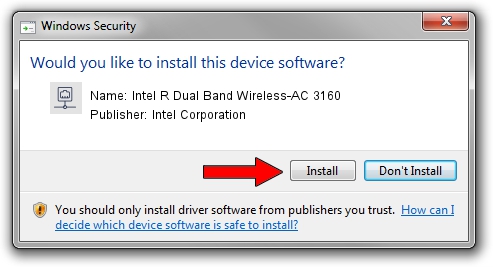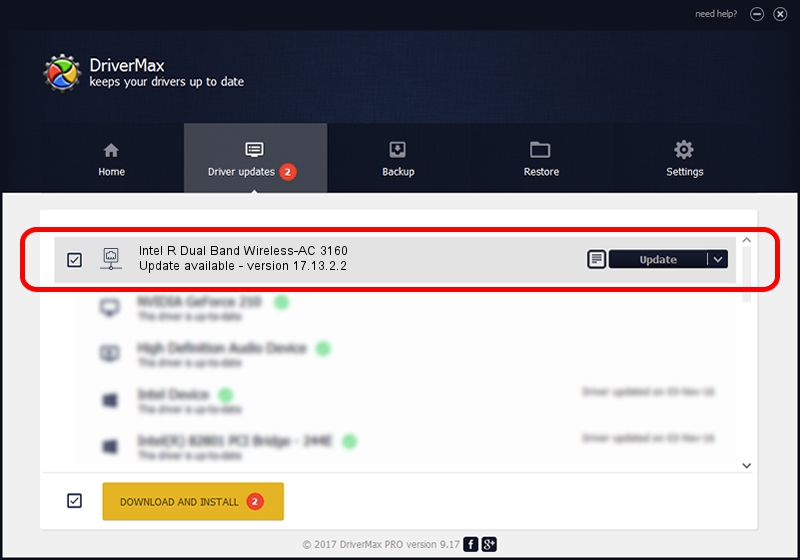Advertising seems to be blocked by your browser.
The ads help us provide this software and web site to you for free.
Please support our project by allowing our site to show ads.
Home /
Manufacturers /
Intel Corporation /
Intel R Dual Band Wireless-AC 3160 /
PCI/VEN_8086&DEV_08B4&SUBSYS_83708086 /
17.13.2.2 Nov 17, 2014
Intel Corporation Intel R Dual Band Wireless-AC 3160 how to download and install the driver
Intel R Dual Band Wireless-AC 3160 is a Network Adapters hardware device. The developer of this driver was Intel Corporation. PCI/VEN_8086&DEV_08B4&SUBSYS_83708086 is the matching hardware id of this device.
1. Intel Corporation Intel R Dual Band Wireless-AC 3160 driver - how to install it manually
- Download the setup file for Intel Corporation Intel R Dual Band Wireless-AC 3160 driver from the link below. This is the download link for the driver version 17.13.2.2 released on 2014-11-17.
- Run the driver installation file from a Windows account with administrative rights. If your User Access Control Service (UAC) is running then you will have to confirm the installation of the driver and run the setup with administrative rights.
- Follow the driver setup wizard, which should be pretty straightforward. The driver setup wizard will analyze your PC for compatible devices and will install the driver.
- Restart your PC and enjoy the updated driver, as you can see it was quite smple.
Driver rating 3.3 stars out of 74440 votes.
2. How to install Intel Corporation Intel R Dual Band Wireless-AC 3160 driver using DriverMax
The advantage of using DriverMax is that it will install the driver for you in the easiest possible way and it will keep each driver up to date. How easy can you install a driver with DriverMax? Let's see!
- Start DriverMax and press on the yellow button that says ~SCAN FOR DRIVER UPDATES NOW~. Wait for DriverMax to analyze each driver on your PC.
- Take a look at the list of available driver updates. Search the list until you locate the Intel Corporation Intel R Dual Band Wireless-AC 3160 driver. Click on Update.
- Finished installing the driver!

Jun 20 2016 12:48PM / Written by Dan Armano for DriverMax
follow @danarm