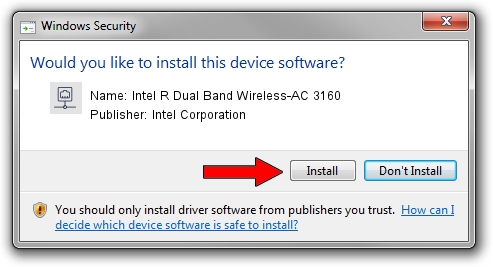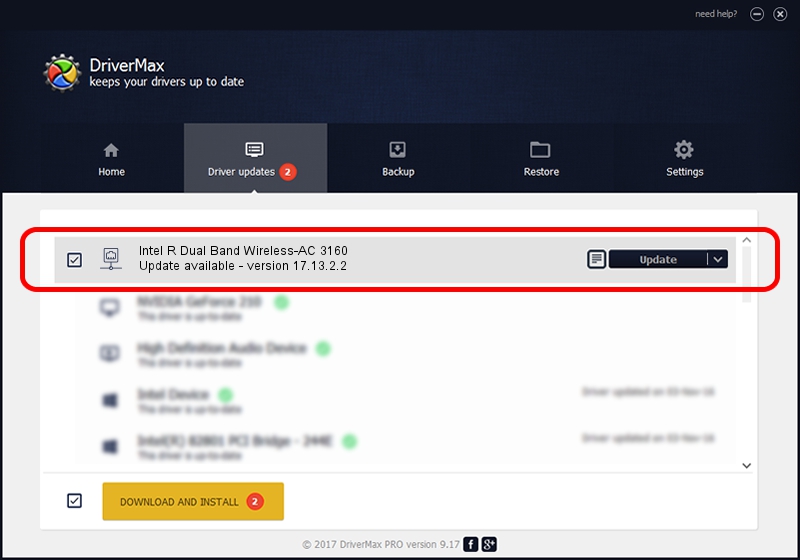Advertising seems to be blocked by your browser.
The ads help us provide this software and web site to you for free.
Please support our project by allowing our site to show ads.
Home /
Manufacturers /
Intel Corporation /
Intel R Dual Band Wireless-AC 3160 /
PCI/VEN_8086&DEV_08B4&SUBSYS_02728086 /
17.13.2.2 Nov 17, 2014
Intel Corporation Intel R Dual Band Wireless-AC 3160 how to download and install the driver
Intel R Dual Band Wireless-AC 3160 is a Network Adapters device. This driver was developed by Intel Corporation. PCI/VEN_8086&DEV_08B4&SUBSYS_02728086 is the matching hardware id of this device.
1. Intel Corporation Intel R Dual Band Wireless-AC 3160 driver - how to install it manually
- Download the setup file for Intel Corporation Intel R Dual Band Wireless-AC 3160 driver from the location below. This is the download link for the driver version 17.13.2.2 dated 2014-11-17.
- Start the driver installation file from a Windows account with administrative rights. If your User Access Control (UAC) is enabled then you will have to confirm the installation of the driver and run the setup with administrative rights.
- Go through the driver setup wizard, which should be pretty straightforward. The driver setup wizard will scan your PC for compatible devices and will install the driver.
- Restart your PC and enjoy the new driver, as you can see it was quite smple.
This driver received an average rating of 3.7 stars out of 74331 votes.
2. How to use DriverMax to install Intel Corporation Intel R Dual Band Wireless-AC 3160 driver
The advantage of using DriverMax is that it will install the driver for you in the easiest possible way and it will keep each driver up to date. How can you install a driver with DriverMax? Let's see!
- Start DriverMax and click on the yellow button that says ~SCAN FOR DRIVER UPDATES NOW~. Wait for DriverMax to analyze each driver on your computer.
- Take a look at the list of detected driver updates. Search the list until you find the Intel Corporation Intel R Dual Band Wireless-AC 3160 driver. Click the Update button.
- That's it, you installed your first driver!

Jun 20 2016 12:48PM / Written by Daniel Statescu for DriverMax
follow @DanielStatescu