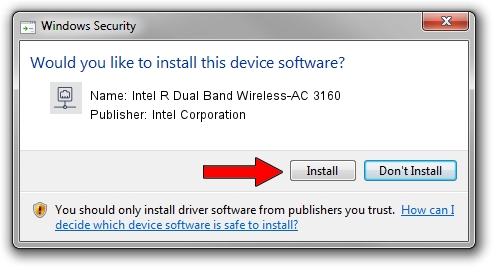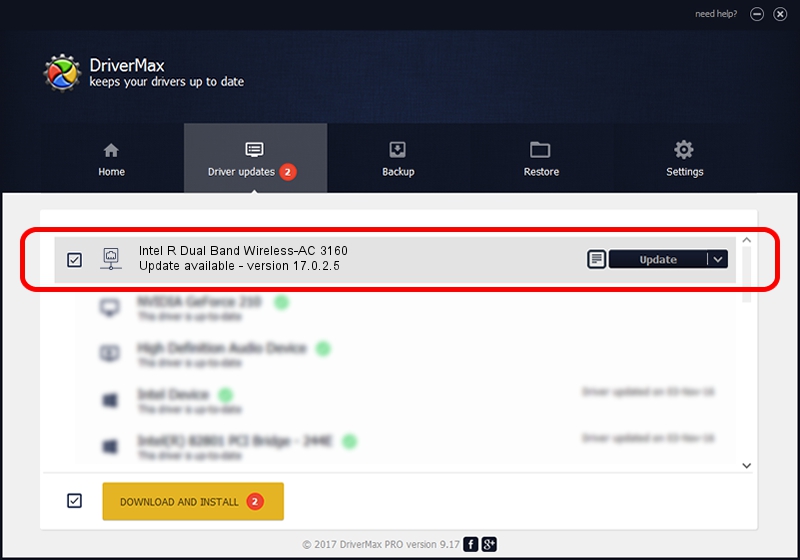Advertising seems to be blocked by your browser.
The ads help us provide this software and web site to you for free.
Please support our project by allowing our site to show ads.
Home /
Manufacturers /
Intel Corporation /
Intel R Dual Band Wireless-AC 3160 /
PCI/VEN_8086&DEV_08B4&SUBSYS_02708086 /
17.0.2.5 Apr 16, 2014
Download and install Intel Corporation Intel R Dual Band Wireless-AC 3160 driver
Intel R Dual Band Wireless-AC 3160 is a Network Adapters device. The developer of this driver was Intel Corporation. The hardware id of this driver is PCI/VEN_8086&DEV_08B4&SUBSYS_02708086; this string has to match your hardware.
1. Manually install Intel Corporation Intel R Dual Band Wireless-AC 3160 driver
- Download the setup file for Intel Corporation Intel R Dual Band Wireless-AC 3160 driver from the link below. This is the download link for the driver version 17.0.2.5 dated 2014-04-16.
- Start the driver setup file from a Windows account with the highest privileges (rights). If your UAC (User Access Control) is running then you will have to accept of the driver and run the setup with administrative rights.
- Follow the driver installation wizard, which should be pretty straightforward. The driver installation wizard will analyze your PC for compatible devices and will install the driver.
- Shutdown and restart your PC and enjoy the new driver, it is as simple as that.
This driver was rated with an average of 4 stars by 8628 users.
2. The easy way: using DriverMax to install Intel Corporation Intel R Dual Band Wireless-AC 3160 driver
The advantage of using DriverMax is that it will setup the driver for you in the easiest possible way and it will keep each driver up to date. How easy can you install a driver with DriverMax? Let's see!
- Start DriverMax and press on the yellow button that says ~SCAN FOR DRIVER UPDATES NOW~. Wait for DriverMax to analyze each driver on your PC.
- Take a look at the list of driver updates. Search the list until you locate the Intel Corporation Intel R Dual Band Wireless-AC 3160 driver. Click the Update button.
- That's all, the driver is now installed!

Jul 18 2016 4:41AM / Written by Daniel Statescu for DriverMax
follow @DanielStatescu