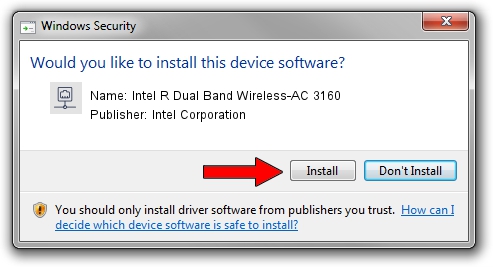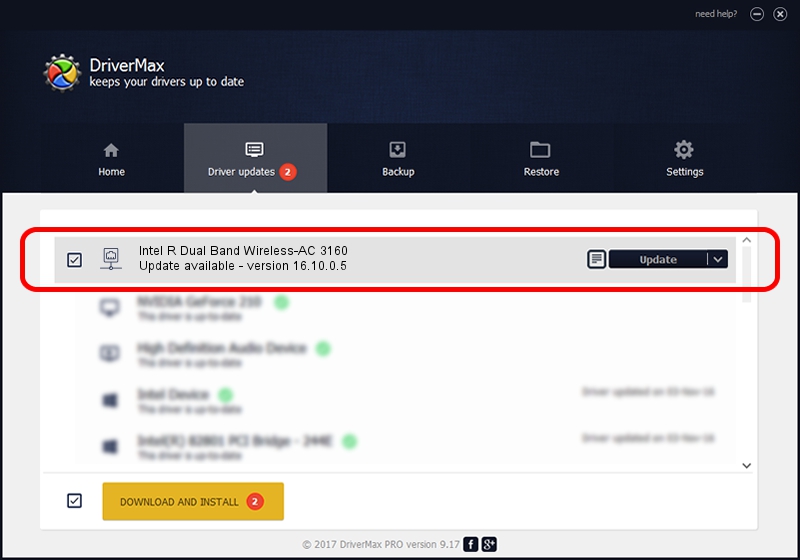Advertising seems to be blocked by your browser.
The ads help us provide this software and web site to you for free.
Please support our project by allowing our site to show ads.
Home /
Manufacturers /
Intel Corporation /
Intel R Dual Band Wireless-AC 3160 /
PCI/VEN_8086&DEV_08B3&SUBSYS_81728086 /
16.10.0.5 Jan 28, 2014
Intel Corporation Intel R Dual Band Wireless-AC 3160 how to download and install the driver
Intel R Dual Band Wireless-AC 3160 is a Network Adapters device. This Windows driver was developed by Intel Corporation. The hardware id of this driver is PCI/VEN_8086&DEV_08B3&SUBSYS_81728086.
1. Intel Corporation Intel R Dual Band Wireless-AC 3160 driver - how to install it manually
- Download the driver setup file for Intel Corporation Intel R Dual Band Wireless-AC 3160 driver from the link below. This is the download link for the driver version 16.10.0.5 dated 2014-01-28.
- Run the driver setup file from a Windows account with the highest privileges (rights). If your User Access Control (UAC) is running then you will have to accept of the driver and run the setup with administrative rights.
- Go through the driver setup wizard, which should be pretty easy to follow. The driver setup wizard will scan your PC for compatible devices and will install the driver.
- Restart your PC and enjoy the new driver, it is as simple as that.
This driver received an average rating of 3.9 stars out of 32756 votes.
2. How to install Intel Corporation Intel R Dual Band Wireless-AC 3160 driver using DriverMax
The advantage of using DriverMax is that it will setup the driver for you in the easiest possible way and it will keep each driver up to date, not just this one. How can you install a driver with DriverMax? Let's follow a few steps!
- Open DriverMax and press on the yellow button named ~SCAN FOR DRIVER UPDATES NOW~. Wait for DriverMax to scan and analyze each driver on your computer.
- Take a look at the list of available driver updates. Scroll the list down until you find the Intel Corporation Intel R Dual Band Wireless-AC 3160 driver. Click on Update.
- Finished installing the driver!

Jul 30 2016 12:29PM / Written by Andreea Kartman for DriverMax
follow @DeeaKartman