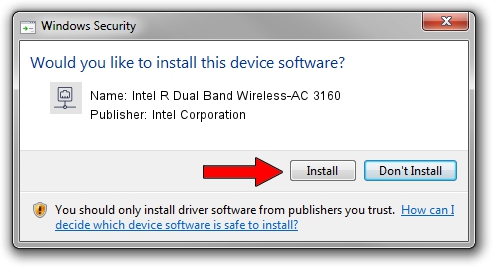Advertising seems to be blocked by your browser.
The ads help us provide this software and web site to you for free.
Please support our project by allowing our site to show ads.
Home /
Manufacturers /
Intel Corporation /
Intel R Dual Band Wireless-AC 3160 /
PCI/VEN_8086&DEV_08B3&SUBSYS_00708086 /
17.13.11.5 Dec 08, 2014
Intel Corporation Intel R Dual Band Wireless-AC 3160 - two ways of downloading and installing the driver
Intel R Dual Band Wireless-AC 3160 is a Network Adapters hardware device. The developer of this driver was Intel Corporation. The hardware id of this driver is PCI/VEN_8086&DEV_08B3&SUBSYS_00708086.
1. Manually install Intel Corporation Intel R Dual Band Wireless-AC 3160 driver
- Download the driver setup file for Intel Corporation Intel R Dual Band Wireless-AC 3160 driver from the link below. This is the download link for the driver version 17.13.11.5 dated 2014-12-08.
- Run the driver installation file from a Windows account with the highest privileges (rights). If your UAC (User Access Control) is running then you will have to accept of the driver and run the setup with administrative rights.
- Go through the driver installation wizard, which should be pretty straightforward. The driver installation wizard will scan your PC for compatible devices and will install the driver.
- Shutdown and restart your computer and enjoy the updated driver, it is as simple as that.
Driver rating 3.4 stars out of 34399 votes.
2. How to use DriverMax to install Intel Corporation Intel R Dual Band Wireless-AC 3160 driver
The advantage of using DriverMax is that it will setup the driver for you in the easiest possible way and it will keep each driver up to date, not just this one. How easy can you install a driver using DriverMax? Let's see!
- Open DriverMax and push on the yellow button named ~SCAN FOR DRIVER UPDATES NOW~. Wait for DriverMax to analyze each driver on your computer.
- Take a look at the list of driver updates. Search the list until you locate the Intel Corporation Intel R Dual Band Wireless-AC 3160 driver. Click on Update.
- That's it, you installed your first driver!

Jun 20 2016 12:48PM / Written by Daniel Statescu for DriverMax
follow @DanielStatescu