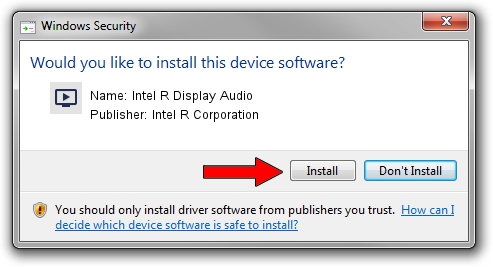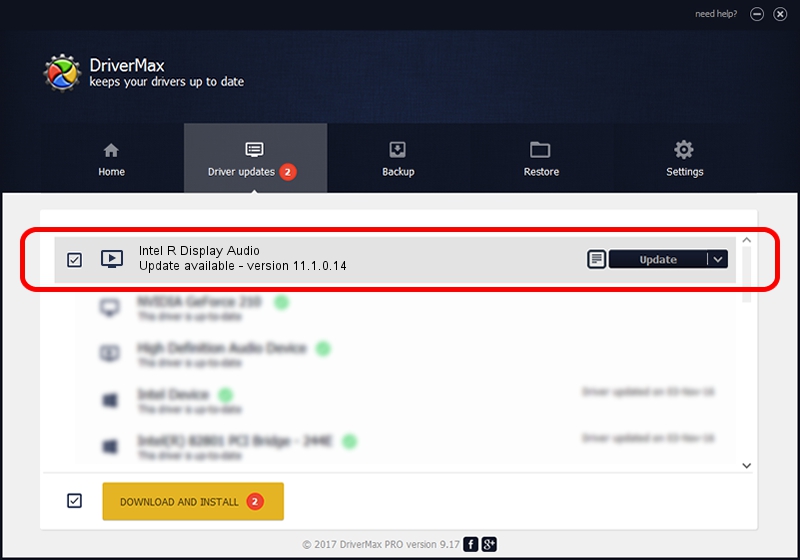Advertising seems to be blocked by your browser.
The ads help us provide this software and web site to you for free.
Please support our project by allowing our site to show ads.
Home /
Manufacturers /
Intel R Corporation /
Intel R Display Audio /
INTELAUDIO/FUNC_01&VEN_8086&DEV_281B /
11.1.0.14 Dec 03, 2019
Intel R Corporation Intel R Display Audio driver download and installation
Intel R Display Audio is a MEDIA device. The developer of this driver was Intel R Corporation. The hardware id of this driver is INTELAUDIO/FUNC_01&VEN_8086&DEV_281B; this string has to match your hardware.
1. How to manually install Intel R Corporation Intel R Display Audio driver
- Download the driver setup file for Intel R Corporation Intel R Display Audio driver from the link below. This is the download link for the driver version 11.1.0.14 dated 2019-12-03.
- Start the driver setup file from a Windows account with administrative rights. If your UAC (User Access Control) is started then you will have to accept of the driver and run the setup with administrative rights.
- Go through the driver installation wizard, which should be quite easy to follow. The driver installation wizard will analyze your PC for compatible devices and will install the driver.
- Restart your computer and enjoy the new driver, it is as simple as that.
The file size of this driver is 559884 bytes (546.76 KB)
This driver was rated with an average of 4.5 stars by 83540 users.
This driver is compatible with the following versions of Windows:
- This driver works on Windows 8 64 bits
- This driver works on Windows 8.1 64 bits
- This driver works on Windows 10 64 bits
- This driver works on Windows 11 64 bits
2. The easy way: using DriverMax to install Intel R Corporation Intel R Display Audio driver
The advantage of using DriverMax is that it will install the driver for you in the easiest possible way and it will keep each driver up to date, not just this one. How can you install a driver with DriverMax? Let's take a look!
- Start DriverMax and click on the yellow button named ~SCAN FOR DRIVER UPDATES NOW~. Wait for DriverMax to scan and analyze each driver on your computer.
- Take a look at the list of available driver updates. Scroll the list down until you locate the Intel R Corporation Intel R Display Audio driver. Click the Update button.
- That's it, you installed your first driver!

Jul 26 2024 5:54PM / Written by Daniel Statescu for DriverMax
follow @DanielStatescu