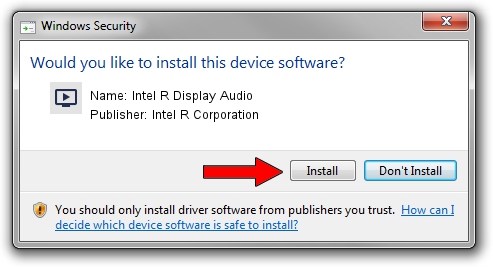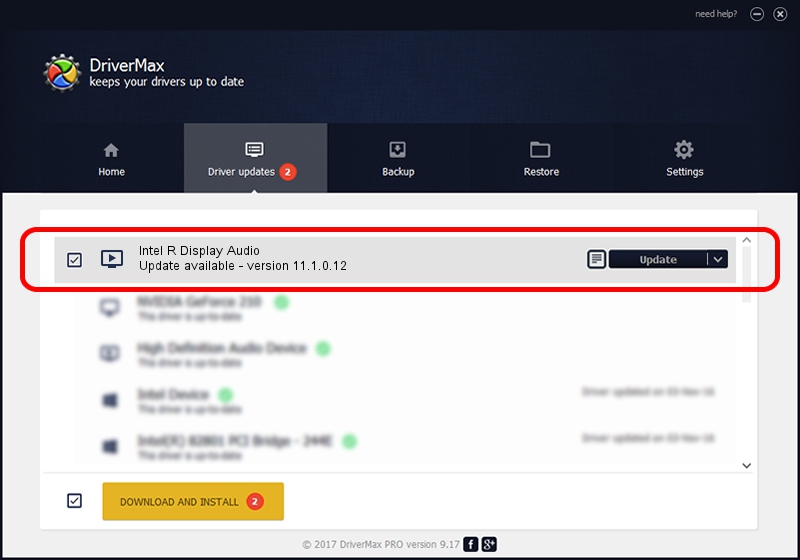Advertising seems to be blocked by your browser.
The ads help us provide this software and web site to you for free.
Please support our project by allowing our site to show ads.
Home /
Manufacturers /
Intel R Corporation /
Intel R Display Audio /
INTELAUDIO/FUNC_01&VEN_8086&DEV_281B /
11.1.0.12 Sep 24, 2019
Intel R Corporation Intel R Display Audio - two ways of downloading and installing the driver
Intel R Display Audio is a MEDIA hardware device. The developer of this driver was Intel R Corporation. The hardware id of this driver is INTELAUDIO/FUNC_01&VEN_8086&DEV_281B.
1. How to manually install Intel R Corporation Intel R Display Audio driver
- You can download from the link below the driver setup file for the Intel R Corporation Intel R Display Audio driver. The archive contains version 11.1.0.12 released on 2019-09-24 of the driver.
- Run the driver installer file from a user account with the highest privileges (rights). If your User Access Control Service (UAC) is started please accept of the driver and run the setup with administrative rights.
- Go through the driver installation wizard, which will guide you; it should be quite easy to follow. The driver installation wizard will analyze your computer and will install the right driver.
- When the operation finishes restart your PC in order to use the updated driver. It is as simple as that to install a Windows driver!
Download size of the driver: 564343 bytes (551.12 KB)
This driver was rated with an average of 4.8 stars by 76237 users.
This driver is compatible with the following versions of Windows:
- This driver works on Windows 8 64 bits
- This driver works on Windows 8.1 64 bits
- This driver works on Windows 10 64 bits
- This driver works on Windows 11 64 bits
2. The easy way: using DriverMax to install Intel R Corporation Intel R Display Audio driver
The most important advantage of using DriverMax is that it will install the driver for you in the easiest possible way and it will keep each driver up to date. How can you install a driver with DriverMax? Let's follow a few steps!
- Start DriverMax and press on the yellow button that says ~SCAN FOR DRIVER UPDATES NOW~. Wait for DriverMax to analyze each driver on your computer.
- Take a look at the list of detected driver updates. Search the list until you locate the Intel R Corporation Intel R Display Audio driver. Click the Update button.
- Enjoy using the updated driver! :)

Jul 24 2024 3:56AM / Written by Dan Armano for DriverMax
follow @danarm