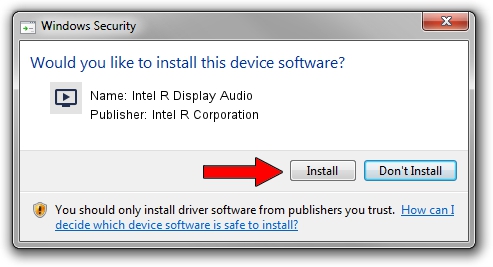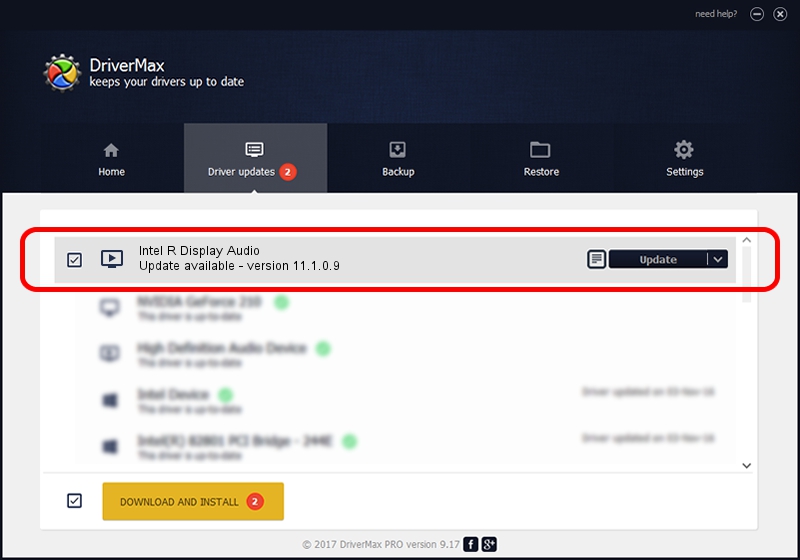Advertising seems to be blocked by your browser.
The ads help us provide this software and web site to you for free.
Please support our project by allowing our site to show ads.
Home /
Manufacturers /
Intel R Corporation /
Intel R Display Audio /
INTELAUDIO/FUNC_01&VEN_8086&DEV_2813 /
11.1.0.9 Aug 13, 2019
Intel R Corporation Intel R Display Audio how to download and install the driver
Intel R Display Audio is a MEDIA hardware device. The developer of this driver was Intel R Corporation. In order to make sure you are downloading the exact right driver the hardware id is INTELAUDIO/FUNC_01&VEN_8086&DEV_2813.
1. Manually install Intel R Corporation Intel R Display Audio driver
- You can download from the link below the driver installer file for the Intel R Corporation Intel R Display Audio driver. The archive contains version 11.1.0.9 released on 2019-08-13 of the driver.
- Start the driver installer file from a user account with administrative rights. If your User Access Control Service (UAC) is enabled please confirm the installation of the driver and run the setup with administrative rights.
- Follow the driver installation wizard, which will guide you; it should be quite easy to follow. The driver installation wizard will analyze your computer and will install the right driver.
- When the operation finishes restart your PC in order to use the updated driver. As you can see it was quite smple to install a Windows driver!
The file size of this driver is 565249 bytes (552.00 KB)
This driver was installed by many users and received an average rating of 4.7 stars out of 56170 votes.
This driver is fully compatible with the following versions of Windows:
- This driver works on Windows 8 64 bits
- This driver works on Windows 8.1 64 bits
- This driver works on Windows 10 64 bits
- This driver works on Windows 11 64 bits
2. The easy way: using DriverMax to install Intel R Corporation Intel R Display Audio driver
The advantage of using DriverMax is that it will install the driver for you in the easiest possible way and it will keep each driver up to date. How can you install a driver using DriverMax? Let's follow a few steps!
- Start DriverMax and push on the yellow button that says ~SCAN FOR DRIVER UPDATES NOW~. Wait for DriverMax to scan and analyze each driver on your computer.
- Take a look at the list of available driver updates. Search the list until you find the Intel R Corporation Intel R Display Audio driver. Click on Update.
- That's all, the driver is now installed!

Aug 17 2024 3:26AM / Written by Daniel Statescu for DriverMax
follow @DanielStatescu