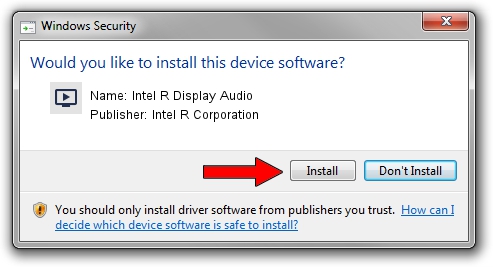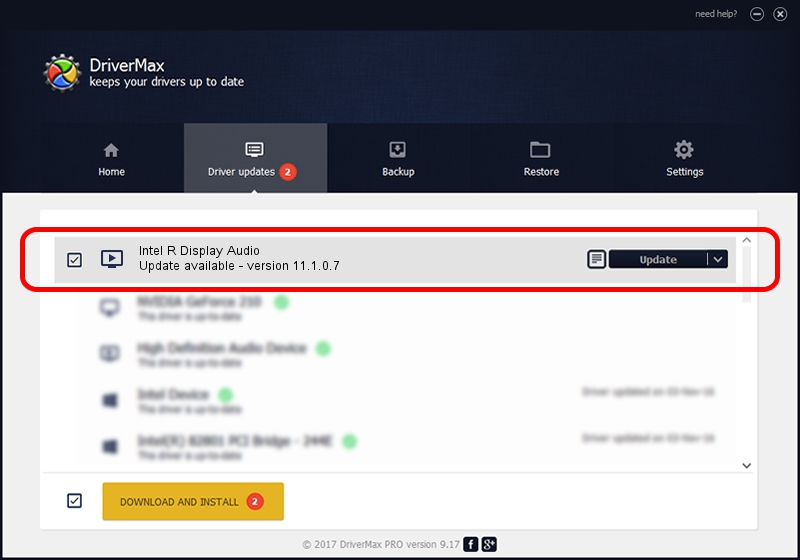Advertising seems to be blocked by your browser.
The ads help us provide this software and web site to you for free.
Please support our project by allowing our site to show ads.
Home /
Manufacturers /
Intel R Corporation /
Intel R Display Audio /
INTELAUDIO/FUNC_01&VEN_8086&DEV_280F /
11.1.0.7 Jun 10, 2019
Driver for Intel R Corporation Intel R Display Audio - downloading and installing it
Intel R Display Audio is a MEDIA device. This driver was developed by Intel R Corporation. The hardware id of this driver is INTELAUDIO/FUNC_01&VEN_8086&DEV_280F; this string has to match your hardware.
1. Intel R Corporation Intel R Display Audio driver - how to install it manually
- Download the setup file for Intel R Corporation Intel R Display Audio driver from the location below. This is the download link for the driver version 11.1.0.7 dated 2019-06-10.
- Run the driver setup file from a Windows account with the highest privileges (rights). If your User Access Control (UAC) is running then you will have to confirm the installation of the driver and run the setup with administrative rights.
- Go through the driver setup wizard, which should be pretty easy to follow. The driver setup wizard will analyze your PC for compatible devices and will install the driver.
- Shutdown and restart your computer and enjoy the fresh driver, it is as simple as that.
Download size of the driver: 555425 bytes (542.41 KB)
Driver rating 4.6 stars out of 16746 votes.
This driver was released for the following versions of Windows:
- This driver works on Windows 8 64 bits
- This driver works on Windows 8.1 64 bits
- This driver works on Windows 10 64 bits
- This driver works on Windows 11 64 bits
2. Using DriverMax to install Intel R Corporation Intel R Display Audio driver
The advantage of using DriverMax is that it will setup the driver for you in the easiest possible way and it will keep each driver up to date, not just this one. How can you install a driver using DriverMax? Let's see!
- Start DriverMax and click on the yellow button that says ~SCAN FOR DRIVER UPDATES NOW~. Wait for DriverMax to scan and analyze each driver on your PC.
- Take a look at the list of detected driver updates. Scroll the list down until you locate the Intel R Corporation Intel R Display Audio driver. Click on Update.
- Enjoy using the updated driver! :)

Jul 19 2024 9:28AM / Written by Andreea Kartman for DriverMax
follow @DeeaKartman