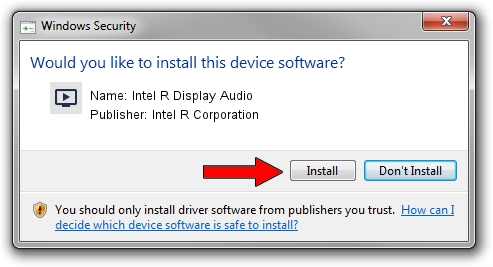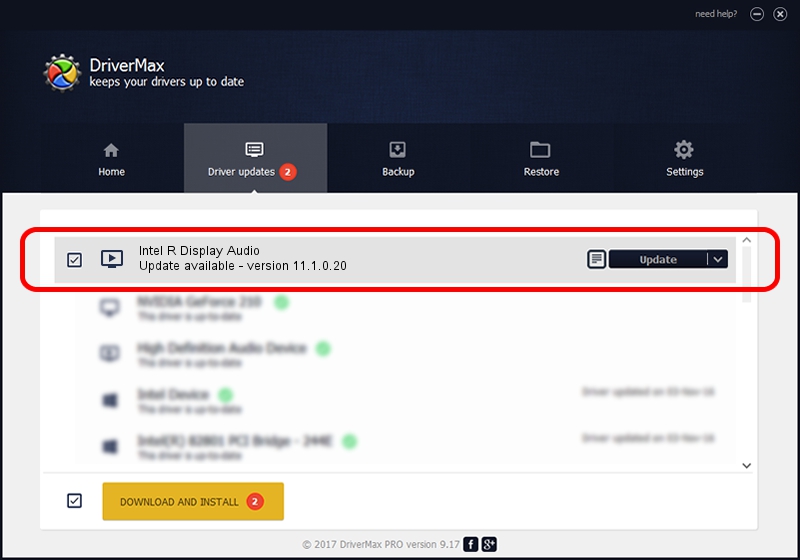Advertising seems to be blocked by your browser.
The ads help us provide this software and web site to you for free.
Please support our project by allowing our site to show ads.
Home /
Manufacturers /
Intel R Corporation /
Intel R Display Audio /
INTELAUDIO/FUNC_01&VEN_8086&DEV_280F /
11.1.0.20 Nov 21, 2021
Driver for Intel R Corporation Intel R Display Audio - downloading and installing it
Intel R Display Audio is a MEDIA device. The Windows version of this driver was developed by Intel R Corporation. The hardware id of this driver is INTELAUDIO/FUNC_01&VEN_8086&DEV_280F.
1. Install Intel R Corporation Intel R Display Audio driver manually
- Download the driver setup file for Intel R Corporation Intel R Display Audio driver from the link below. This is the download link for the driver version 11.1.0.20 released on 2021-11-21.
- Start the driver setup file from a Windows account with the highest privileges (rights). If your User Access Control (UAC) is running then you will have to accept of the driver and run the setup with administrative rights.
- Go through the driver setup wizard, which should be pretty easy to follow. The driver setup wizard will analyze your PC for compatible devices and will install the driver.
- Restart your PC and enjoy the updated driver, it is as simple as that.
The file size of this driver is 588205 bytes (574.42 KB)
This driver received an average rating of 4.1 stars out of 45007 votes.
This driver is fully compatible with the following versions of Windows:
- This driver works on Windows 8 64 bits
- This driver works on Windows 8.1 64 bits
- This driver works on Windows 10 64 bits
- This driver works on Windows 11 64 bits
2. Using DriverMax to install Intel R Corporation Intel R Display Audio driver
The most important advantage of using DriverMax is that it will setup the driver for you in the easiest possible way and it will keep each driver up to date, not just this one. How easy can you install a driver using DriverMax? Let's see!
- Start DriverMax and push on the yellow button named ~SCAN FOR DRIVER UPDATES NOW~. Wait for DriverMax to analyze each driver on your PC.
- Take a look at the list of available driver updates. Scroll the list down until you find the Intel R Corporation Intel R Display Audio driver. Click on Update.
- Finished installing the driver!

Aug 15 2024 10:56PM / Written by Daniel Statescu for DriverMax
follow @DanielStatescu