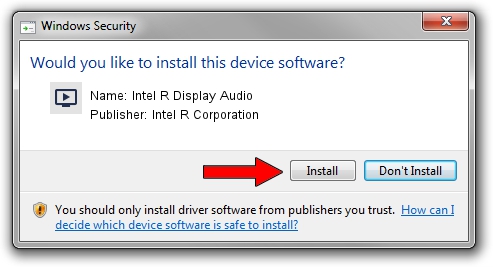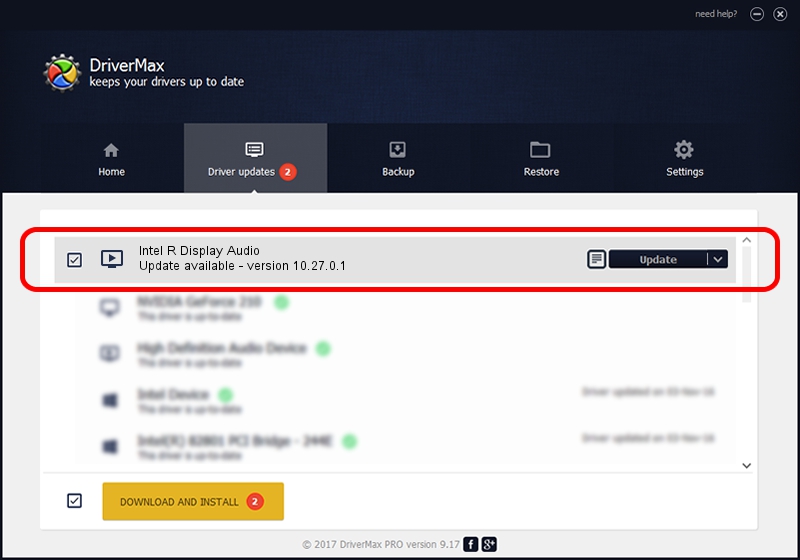Advertising seems to be blocked by your browser.
The ads help us provide this software and web site to you for free.
Please support our project by allowing our site to show ads.
Home /
Manufacturers /
Intel R Corporation /
Intel R Display Audio /
INTELAUDIO/FUNC_01&VEN_8086&DEV_280F /
10.27.0.1 Feb 28, 2019
Intel R Corporation Intel R Display Audio how to download and install the driver
Intel R Display Audio is a MEDIA hardware device. This Windows driver was developed by Intel R Corporation. The hardware id of this driver is INTELAUDIO/FUNC_01&VEN_8086&DEV_280F; this string has to match your hardware.
1. Intel R Corporation Intel R Display Audio - install the driver manually
- You can download from the link below the driver setup file for the Intel R Corporation Intel R Display Audio driver. The archive contains version 10.27.0.1 released on 2019-02-28 of the driver.
- Start the driver installer file from a user account with administrative rights. If your User Access Control Service (UAC) is enabled please confirm the installation of the driver and run the setup with administrative rights.
- Go through the driver installation wizard, which will guide you; it should be pretty easy to follow. The driver installation wizard will scan your computer and will install the right driver.
- When the operation finishes restart your PC in order to use the updated driver. As you can see it was quite smple to install a Windows driver!
The file size of this driver is 560765 bytes (547.62 KB)
This driver received an average rating of 4.8 stars out of 79558 votes.
This driver was released for the following versions of Windows:
- This driver works on Windows 8 64 bits
- This driver works on Windows 8.1 64 bits
- This driver works on Windows 10 64 bits
- This driver works on Windows 11 64 bits
2. Installing the Intel R Corporation Intel R Display Audio driver using DriverMax: the easy way
The advantage of using DriverMax is that it will install the driver for you in the easiest possible way and it will keep each driver up to date, not just this one. How can you install a driver with DriverMax? Let's follow a few steps!
- Start DriverMax and click on the yellow button named ~SCAN FOR DRIVER UPDATES NOW~. Wait for DriverMax to analyze each driver on your PC.
- Take a look at the list of available driver updates. Scroll the list down until you find the Intel R Corporation Intel R Display Audio driver. Click on Update.
- Finished installing the driver!

Jul 5 2024 5:09AM / Written by Dan Armano for DriverMax
follow @danarm