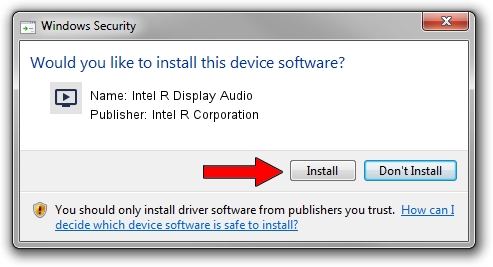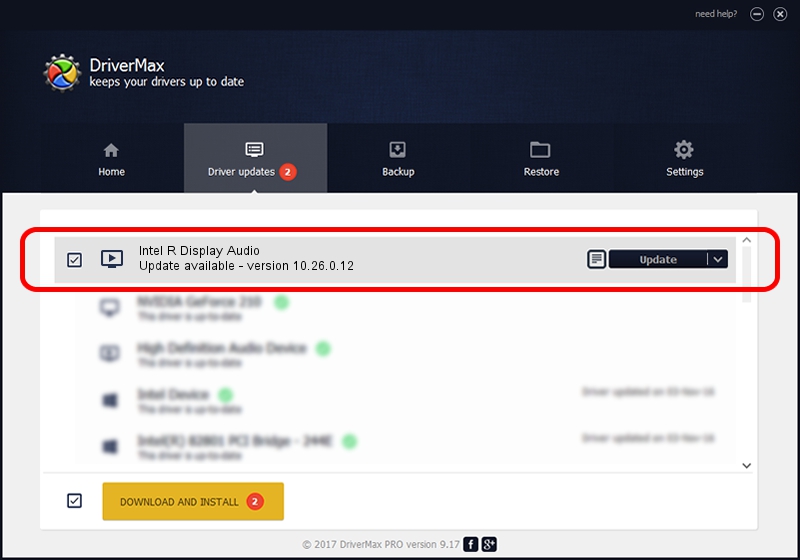Advertising seems to be blocked by your browser.
The ads help us provide this software and web site to you for free.
Please support our project by allowing our site to show ads.
Home /
Manufacturers /
Intel R Corporation /
Intel R Display Audio /
INTELAUDIO/FUNC_01&VEN_8086&DEV_280C /
10.26.0.12 Nov 21, 2021
Download and install Intel R Corporation Intel R Display Audio driver
Intel R Display Audio is a MEDIA device. This Windows driver was developed by Intel R Corporation. INTELAUDIO/FUNC_01&VEN_8086&DEV_280C is the matching hardware id of this device.
1. Intel R Corporation Intel R Display Audio - install the driver manually
- Download the setup file for Intel R Corporation Intel R Display Audio driver from the link below. This download link is for the driver version 10.26.0.12 released on 2021-11-21.
- Start the driver installation file from a Windows account with administrative rights. If your User Access Control Service (UAC) is running then you will have to accept of the driver and run the setup with administrative rights.
- Follow the driver installation wizard, which should be quite straightforward. The driver installation wizard will analyze your PC for compatible devices and will install the driver.
- Shutdown and restart your computer and enjoy the new driver, it is as simple as that.
The file size of this driver is 699983 bytes (683.58 KB)
This driver was rated with an average of 4 stars by 45125 users.
This driver will work for the following versions of Windows:
- This driver works on Windows 8 64 bits
- This driver works on Windows 8.1 64 bits
- This driver works on Windows 10 64 bits
- This driver works on Windows 11 64 bits
2. How to use DriverMax to install Intel R Corporation Intel R Display Audio driver
The advantage of using DriverMax is that it will install the driver for you in the easiest possible way and it will keep each driver up to date, not just this one. How easy can you install a driver with DriverMax? Let's see!
- Start DriverMax and press on the yellow button named ~SCAN FOR DRIVER UPDATES NOW~. Wait for DriverMax to analyze each driver on your computer.
- Take a look at the list of detected driver updates. Search the list until you locate the Intel R Corporation Intel R Display Audio driver. Click on Update.
- Finished installing the driver!

Aug 15 2024 10:56PM / Written by Daniel Statescu for DriverMax
follow @DanielStatescu