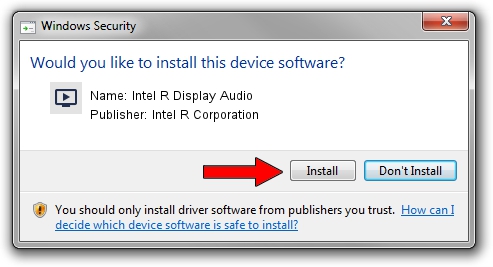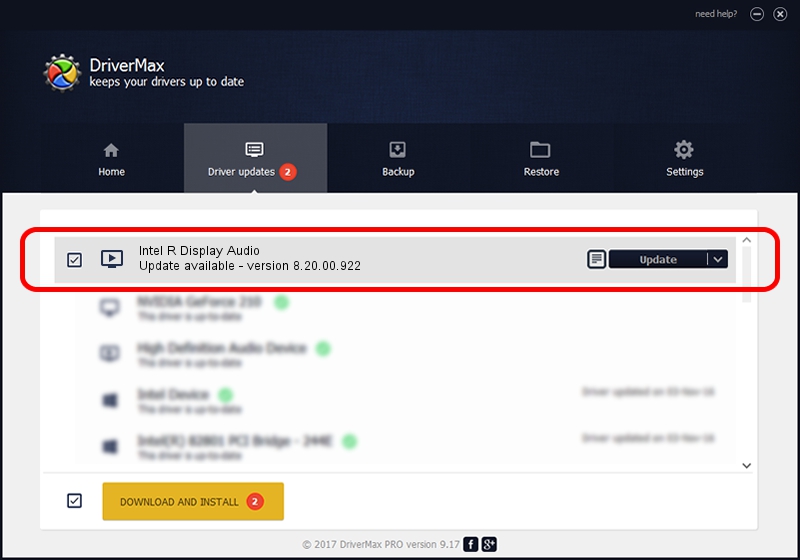Advertising seems to be blocked by your browser.
The ads help us provide this software and web site to you for free.
Please support our project by allowing our site to show ads.
Home /
Manufacturers /
Intel R Corporation /
Intel R Display Audio /
INTELAUDIO/FUNC_01&VEN_8086&DEV_2809 /
8.20.00.922 Apr 16, 2016
Driver for Intel R Corporation Intel R Display Audio - downloading and installing it
Intel R Display Audio is a MEDIA device. This Windows driver was developed by Intel R Corporation. The hardware id of this driver is INTELAUDIO/FUNC_01&VEN_8086&DEV_2809; this string has to match your hardware.
1. Manually install Intel R Corporation Intel R Display Audio driver
- You can download from the link below the driver installer file for the Intel R Corporation Intel R Display Audio driver. The archive contains version 8.20.00.922 dated 2016-04-16 of the driver.
- Run the driver installer file from a user account with administrative rights. If your UAC (User Access Control) is started please accept of the driver and run the setup with administrative rights.
- Follow the driver setup wizard, which will guide you; it should be quite easy to follow. The driver setup wizard will scan your computer and will install the right driver.
- When the operation finishes restart your computer in order to use the updated driver. It is as simple as that to install a Windows driver!
Size of this driver: 502893 bytes (491.11 KB)
This driver was rated with an average of 4.9 stars by 13683 users.
This driver will work for the following versions of Windows:
- This driver works on Windows 8 32 bits
- This driver works on Windows 8.1 32 bits
- This driver works on Windows 10 32 bits
- This driver works on Windows 11 32 bits
2. Using DriverMax to install Intel R Corporation Intel R Display Audio driver
The most important advantage of using DriverMax is that it will install the driver for you in the easiest possible way and it will keep each driver up to date, not just this one. How easy can you install a driver using DriverMax? Let's see!
- Open DriverMax and push on the yellow button that says ~SCAN FOR DRIVER UPDATES NOW~. Wait for DriverMax to analyze each driver on your computer.
- Take a look at the list of available driver updates. Scroll the list down until you locate the Intel R Corporation Intel R Display Audio driver. Click the Update button.
- That's all, the driver is now installed!

Mar 30 2024 9:50AM / Written by Dan Armano for DriverMax
follow @danarm