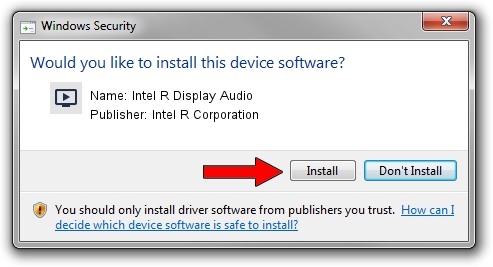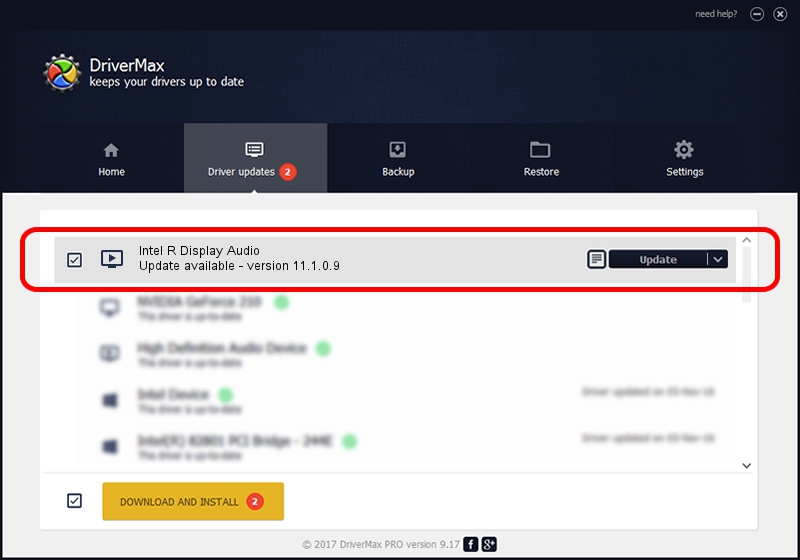Advertising seems to be blocked by your browser.
The ads help us provide this software and web site to you for free.
Please support our project by allowing our site to show ads.
Home /
Manufacturers /
Intel R Corporation /
Intel R Display Audio /
HDAUDIO/FUNC_01&VEN_8086&DEV_2816 /
11.1.0.9 Aug 13, 2019
Intel R Corporation Intel R Display Audio - two ways of downloading and installing the driver
Intel R Display Audio is a MEDIA device. The developer of this driver was Intel R Corporation. The hardware id of this driver is HDAUDIO/FUNC_01&VEN_8086&DEV_2816.
1. Manually install Intel R Corporation Intel R Display Audio driver
- Download the setup file for Intel R Corporation Intel R Display Audio driver from the link below. This download link is for the driver version 11.1.0.9 released on 2019-08-13.
- Start the driver setup file from a Windows account with the highest privileges (rights). If your User Access Control (UAC) is running then you will have to confirm the installation of the driver and run the setup with administrative rights.
- Go through the driver installation wizard, which should be pretty easy to follow. The driver installation wizard will scan your PC for compatible devices and will install the driver.
- Shutdown and restart your computer and enjoy the fresh driver, as you can see it was quite smple.
Size of this driver: 565249 bytes (552.00 KB)
This driver was rated with an average of 4.8 stars by 56143 users.
This driver is compatible with the following versions of Windows:
- This driver works on Windows 8 64 bits
- This driver works on Windows 8.1 64 bits
- This driver works on Windows 10 64 bits
- This driver works on Windows 11 64 bits
2. Using DriverMax to install Intel R Corporation Intel R Display Audio driver
The advantage of using DriverMax is that it will setup the driver for you in the easiest possible way and it will keep each driver up to date. How can you install a driver with DriverMax? Let's see!
- Open DriverMax and press on the yellow button named ~SCAN FOR DRIVER UPDATES NOW~. Wait for DriverMax to analyze each driver on your PC.
- Take a look at the list of detected driver updates. Search the list until you locate the Intel R Corporation Intel R Display Audio driver. Click the Update button.
- Enjoy using the updated driver! :)

Aug 17 2024 3:25AM / Written by Dan Armano for DriverMax
follow @danarm