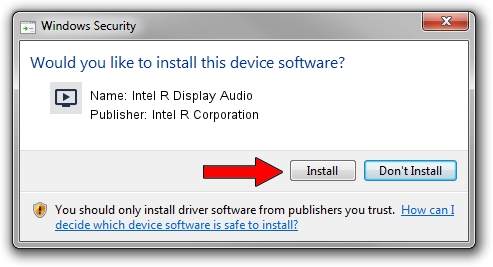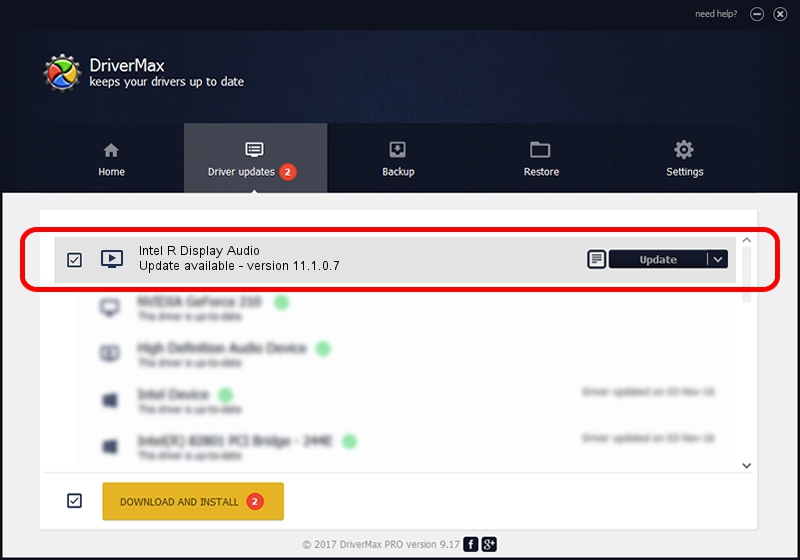Advertising seems to be blocked by your browser.
The ads help us provide this software and web site to you for free.
Please support our project by allowing our site to show ads.
Home /
Manufacturers /
Intel R Corporation /
Intel R Display Audio /
HDAUDIO/FUNC_01&VEN_8086&DEV_2816 /
11.1.0.7 Jun 10, 2019
Intel R Corporation Intel R Display Audio how to download and install the driver
Intel R Display Audio is a MEDIA hardware device. The developer of this driver was Intel R Corporation. In order to make sure you are downloading the exact right driver the hardware id is HDAUDIO/FUNC_01&VEN_8086&DEV_2816.
1. Manually install Intel R Corporation Intel R Display Audio driver
- Download the driver setup file for Intel R Corporation Intel R Display Audio driver from the location below. This download link is for the driver version 11.1.0.7 dated 2019-06-10.
- Run the driver installation file from a Windows account with the highest privileges (rights). If your User Access Control (UAC) is started then you will have to accept of the driver and run the setup with administrative rights.
- Follow the driver setup wizard, which should be quite straightforward. The driver setup wizard will analyze your PC for compatible devices and will install the driver.
- Shutdown and restart your PC and enjoy the fresh driver, as you can see it was quite smple.
Driver file size: 555425 bytes (542.41 KB)
Driver rating 4.3 stars out of 16737 votes.
This driver is compatible with the following versions of Windows:
- This driver works on Windows 8 64 bits
- This driver works on Windows 8.1 64 bits
- This driver works on Windows 10 64 bits
- This driver works on Windows 11 64 bits
2. How to install Intel R Corporation Intel R Display Audio driver using DriverMax
The advantage of using DriverMax is that it will setup the driver for you in just a few seconds and it will keep each driver up to date. How can you install a driver using DriverMax? Let's see!
- Start DriverMax and push on the yellow button named ~SCAN FOR DRIVER UPDATES NOW~. Wait for DriverMax to analyze each driver on your PC.
- Take a look at the list of detected driver updates. Search the list until you locate the Intel R Corporation Intel R Display Audio driver. Click on Update.
- Finished installing the driver!

Jul 19 2024 9:28AM / Written by Dan Armano for DriverMax
follow @danarm