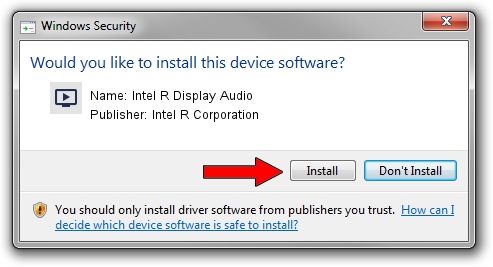Advertising seems to be blocked by your browser.
The ads help us provide this software and web site to you for free.
Please support our project by allowing our site to show ads.
Home /
Manufacturers /
Intel R Corporation /
Intel R Display Audio /
HDAUDIO/FUNC_01&VEN_8086&DEV_280F /
11.1.0.7 Jun 10, 2019
Intel R Corporation Intel R Display Audio driver download and installation
Intel R Display Audio is a MEDIA hardware device. This driver was developed by Intel R Corporation. HDAUDIO/FUNC_01&VEN_8086&DEV_280F is the matching hardware id of this device.
1. Intel R Corporation Intel R Display Audio driver - how to install it manually
- You can download from the link below the driver setup file for the Intel R Corporation Intel R Display Audio driver. The archive contains version 11.1.0.7 dated 2019-06-10 of the driver.
- Run the driver installer file from a user account with administrative rights. If your UAC (User Access Control) is started please confirm the installation of the driver and run the setup with administrative rights.
- Follow the driver installation wizard, which will guide you; it should be pretty easy to follow. The driver installation wizard will scan your PC and will install the right driver.
- When the operation finishes shutdown and restart your PC in order to use the updated driver. It is as simple as that to install a Windows driver!
File size of the driver: 555425 bytes (542.41 KB)
This driver was rated with an average of 4.6 stars by 15571 users.
This driver is compatible with the following versions of Windows:
- This driver works on Windows 8 64 bits
- This driver works on Windows 8.1 64 bits
- This driver works on Windows 10 64 bits
- This driver works on Windows 11 64 bits
2. The easy way: using DriverMax to install Intel R Corporation Intel R Display Audio driver
The most important advantage of using DriverMax is that it will install the driver for you in just a few seconds and it will keep each driver up to date. How can you install a driver using DriverMax? Let's take a look!
- Start DriverMax and push on the yellow button that says ~SCAN FOR DRIVER UPDATES NOW~. Wait for DriverMax to scan and analyze each driver on your PC.
- Take a look at the list of driver updates. Search the list until you locate the Intel R Corporation Intel R Display Audio driver. Click the Update button.
- That's it, you installed your first driver!

Jul 19 2024 9:27AM / Written by Dan Armano for DriverMax
follow @danarm