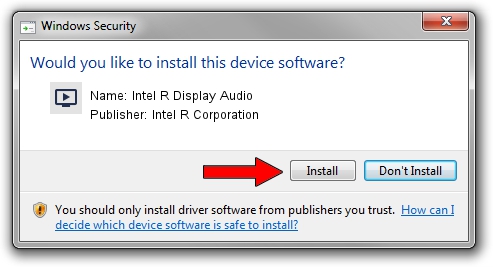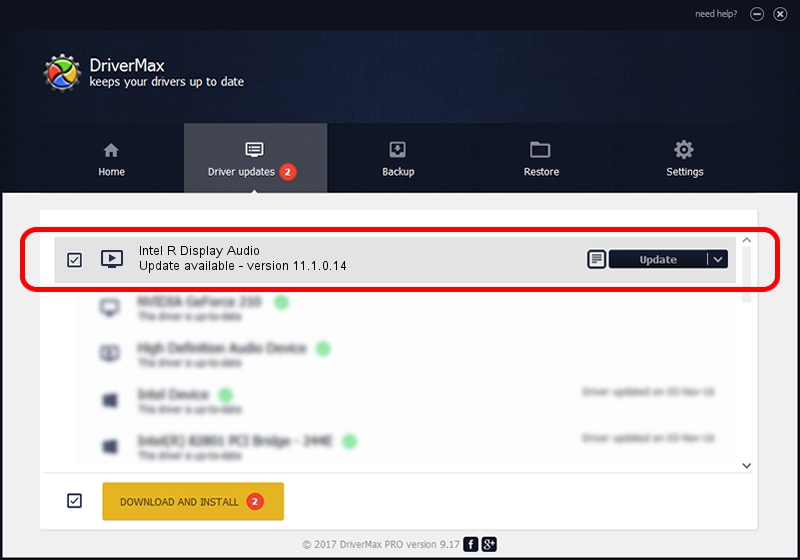Advertising seems to be blocked by your browser.
The ads help us provide this software and web site to you for free.
Please support our project by allowing our site to show ads.
Home /
Manufacturers /
Intel R Corporation /
Intel R Display Audio /
HDAUDIO/FUNC_01&VEN_8086&DEV_280F /
11.1.0.14 Dec 03, 2019
Driver for Intel R Corporation Intel R Display Audio - downloading and installing it
Intel R Display Audio is a MEDIA hardware device. This driver was developed by Intel R Corporation. The hardware id of this driver is HDAUDIO/FUNC_01&VEN_8086&DEV_280F.
1. Install Intel R Corporation Intel R Display Audio driver manually
- Download the driver setup file for Intel R Corporation Intel R Display Audio driver from the link below. This is the download link for the driver version 11.1.0.14 released on 2019-12-03.
- Run the driver installation file from a Windows account with administrative rights. If your User Access Control Service (UAC) is started then you will have to confirm the installation of the driver and run the setup with administrative rights.
- Go through the driver setup wizard, which should be pretty straightforward. The driver setup wizard will analyze your PC for compatible devices and will install the driver.
- Shutdown and restart your PC and enjoy the fresh driver, as you can see it was quite smple.
Download size of the driver: 559884 bytes (546.76 KB)
This driver was rated with an average of 4.4 stars by 83630 users.
This driver is compatible with the following versions of Windows:
- This driver works on Windows 8 64 bits
- This driver works on Windows 8.1 64 bits
- This driver works on Windows 10 64 bits
- This driver works on Windows 11 64 bits
2. How to use DriverMax to install Intel R Corporation Intel R Display Audio driver
The advantage of using DriverMax is that it will install the driver for you in the easiest possible way and it will keep each driver up to date, not just this one. How can you install a driver with DriverMax? Let's follow a few steps!
- Start DriverMax and press on the yellow button named ~SCAN FOR DRIVER UPDATES NOW~. Wait for DriverMax to scan and analyze each driver on your computer.
- Take a look at the list of driver updates. Search the list until you find the Intel R Corporation Intel R Display Audio driver. Click on Update.
- Finished installing the driver!

Jul 26 2024 5:53PM / Written by Daniel Statescu for DriverMax
follow @DanielStatescu